Search for Service Requests with the Same Problem Code
There are multiple ways to perform this search. The map must be open for the search to work. Note that this search returns matching service requests located within the viewable map extent. If you want to see all the matching service requests, the map must be at full extent.
 NOTE: The search results only return service requests with an open status. NOTE: The search results only return service requests with an open status. |
|
|
- Create a new service request. See Create a Service Request for more information.
- Enter the address of the new service request in the Incident Information tab.
- Click Geocode.
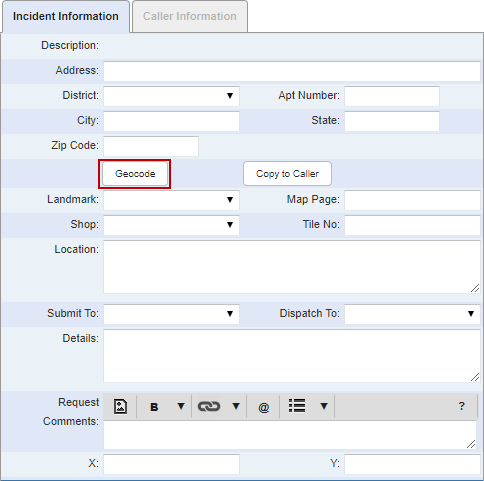
- Select the address from the Geocode Results panel.
- Select Use the address of the selected candidate to update the service request address and X and Y coordinates with the selected address and its coordinates. If you do not select this check box, it still updates the X and Y coordinates but not the address.
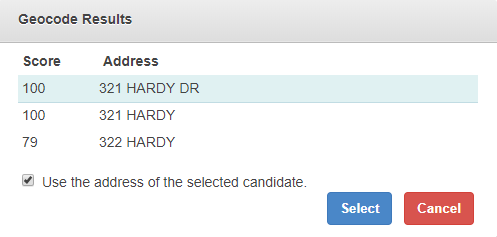
 NOTE: The Score is an Esri-calculated value that shows how closely the value entered matches the parameters defined by Esri.
NOTE: The Score is an Esri-calculated value that shows how closely the value entered matches the parameters defined by Esri.
- Click Select to use the selected address.
- Click Search in the Existing Requests with the Same Problem Code section.

You can change the map extent and click Search again to see a new list of existing service requests with the same problem code.
- Open the service request.
- Click Search in the Existing Requests with the Same Problem Code panel.
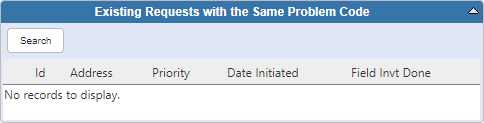
You can change the map extent and click Search again to see a new list of existing service requests with the same problem code.

