Assign Permissions to Employees
You can easily assign permissions to multiple employees through Employee Relates.
 NOTE: To assign permissions to an individual employee, see Assign Permissions to an Employee.
NOTE: To assign permissions to an individual employee, see Assign Permissions to an Employee.
- From the home page, click Admin and click Employee Relates.
- Select WORKMGR or Table Editor from the Module drop-down list.
- Select CONTRACT, EQUIPCHANGEOUT, INSPECTION, PROBLEMLEAF, PROJECT, REQUEST, SEARCH, TASKLEAF, WORKORDER for WORKMGR from the Tables drop-down list, or select Cityworks from the Tables drop-down list for Table Editor to assign the related permissions.
 NOTE: For a comprehensive list of which Modules, Tables, and Fields can be used to assign permissions, see Permissions Fields for more information.
NOTE: For a comprehensive list of which Modules, Tables, and Fields can be used to assign permissions, see Permissions Fields for more information.
 TIP: To assign permissions related to storeroom, select Storeroom from the Module drop-down list and Transfer from the Table drop-down list.
TIP: To assign permissions related to storeroom, select Storeroom from the Module drop-down list and Transfer from the Table drop-down list.
- Click in the Fields field to select the desired permissions.
 TIP: If needed, click the X next to the field name to remove it.
TIP: If needed, click the X next to the field name to remove it.
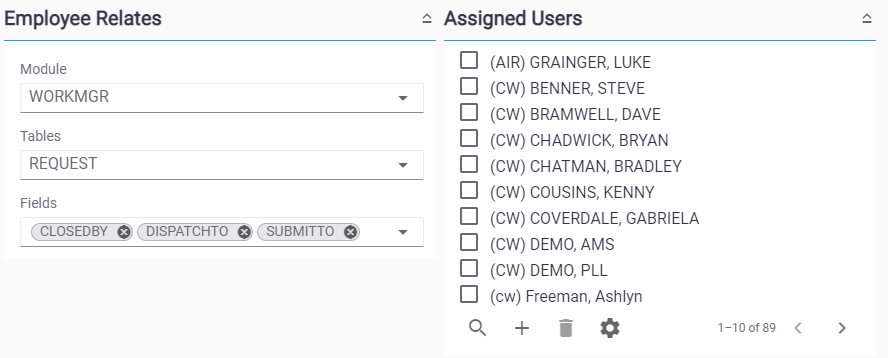
The Assigned Users panel shows employees already assigned to the selected permissions. You can filter the list by clicking Filter records and entering the first few letters of the user.
- To add an employee to the permission, click Add record on the Assigned Users panel.
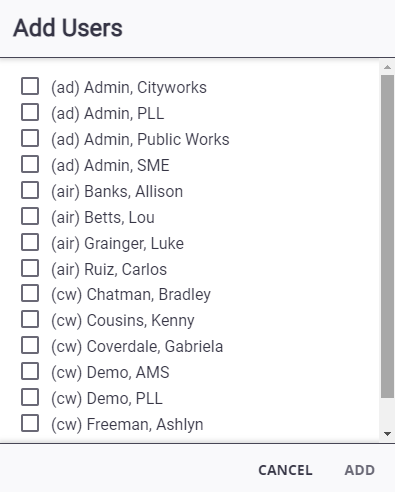
- Select the employee(s) from the list. You can filter the list by clicking Filter records and entering the first few letters of the user.
- Click Add.
 TIP: To remove an employee from the list, select the employee and click Delete selected records.
TIP: To remove an employee from the list, select the employee and click Delete selected records.
 NOTE: Admin automatically saves the changes you make. A message appears at the bottom of the page when you make changes.
NOTE: Admin automatically saves the changes you make. A message appears at the bottom of the page when you make changes.

