Add an Inspection Template Asset Mapping
Asset mappings can be added to specific inspection templates to populate fields from the GIS when an asset is added to an inspection or to update the GIS when the inspection is closed.
-
From the home page, click GIS and click Asset Mapping.
-
Click the Inspection Templates tab at the top of the page.
-
Select the Inspection Templates you'd like to make an asset mapping for.
Any existing asset mappings appear in the list.
-
Click Add record.
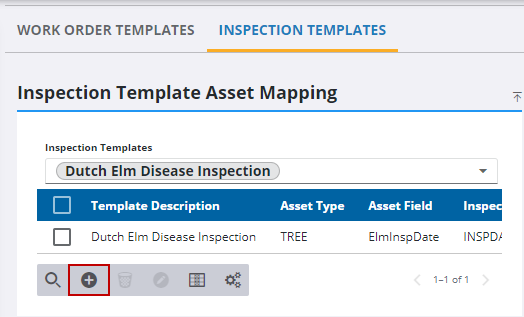
-
Enter the details of the mapping on the Add Mapping panel.
An asset mapping can be created on two events: when an asset is added to an inspection or when the inspection is closed.
 NOTE: You can only map asset fields that are related to the Apply To Entities values added to the inspection template. See Configure Entities on Custom Inspection Templates for more information.
NOTE: You can only map asset fields that are related to the Apply To Entities values added to the inspection template. See Configure Entities on Custom Inspection Templates for more information.
-
Select Add Entity.
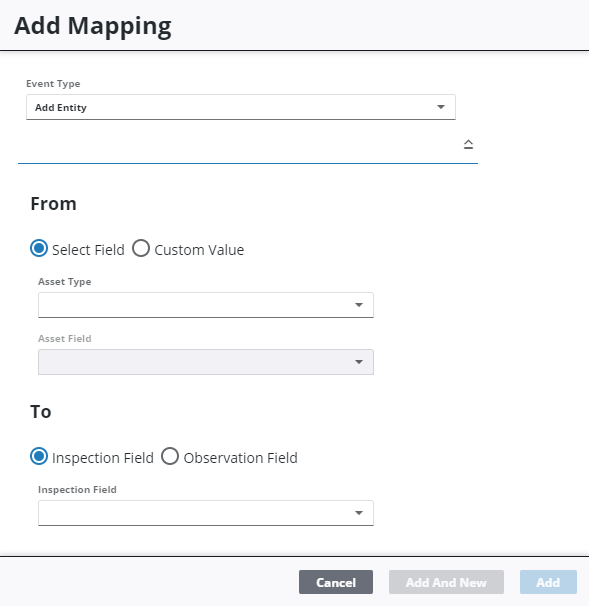
-
Select Select Field to choose the GIS data you'd like to pull into an Inspection Field.
-
Select Observation Field to choose the GIS data you'd like to pull into an observation field.
 NOTE: Only single answer observations work with this field.
NOTE: Only single answer observations work with this field.
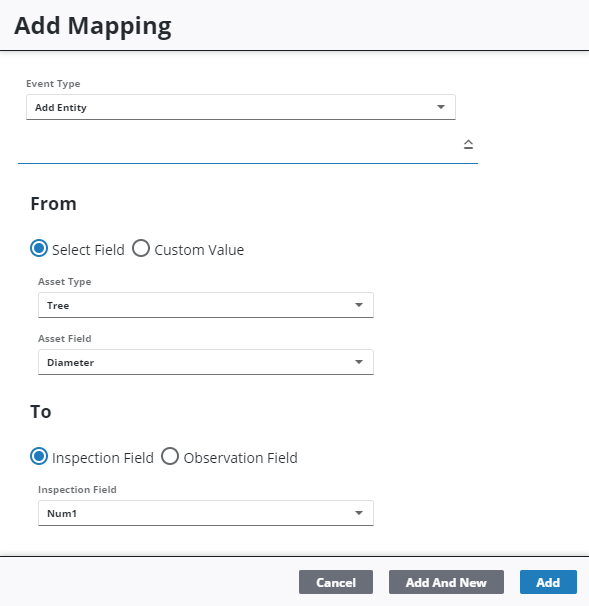
-
Select Custom Value to enter a specific value to populate the field.
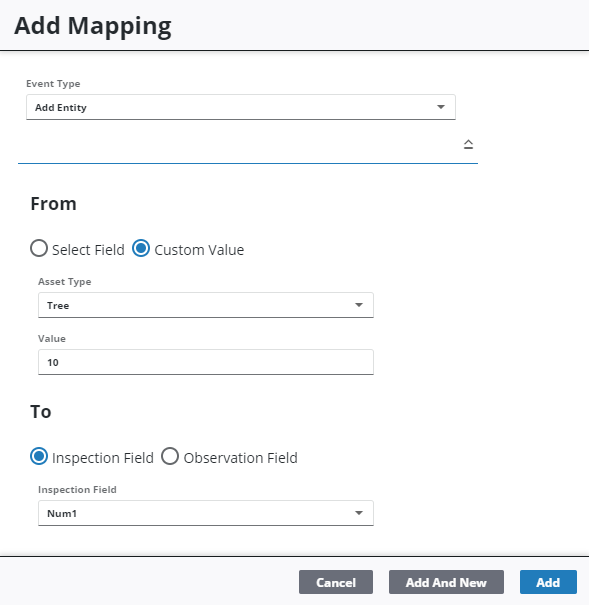
-
Select either Inspection Field or Observation Field.
-
Select the Inspection Field or Observation Field from the drop-down list that you'd like populated when an asset is added to the inspection.
-
Click Add to add the mapping or Add and New to add the mapping and to add a new one.
 NOTE: If a user attempts to add an invalid mapping, the following error message displays: Incompatible Field Types.
NOTE: If a user attempts to add an invalid mapping, the following error message displays: Incompatible Field Types.
In addition to pushing Cityworks data to the GIS, inspection location data can be extracted from Trimble Unity and written to the GIS if an asset mapping is configured using the close event.
-
Select Close.
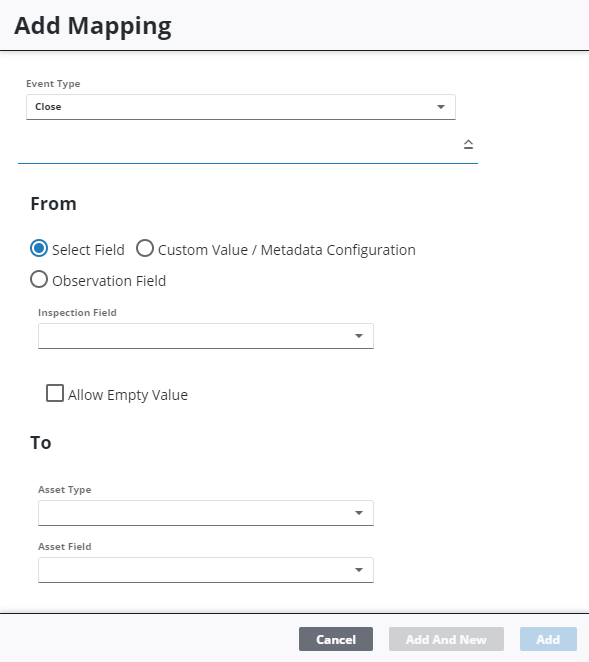
-
Select Select Field to choose an inspection field to update the GIS.
-
Select Observation Field to choose an observation field to update the GIS.
 NOTE: Only single answer observations work with this field.
NOTE: Only single answer observations work with this field.
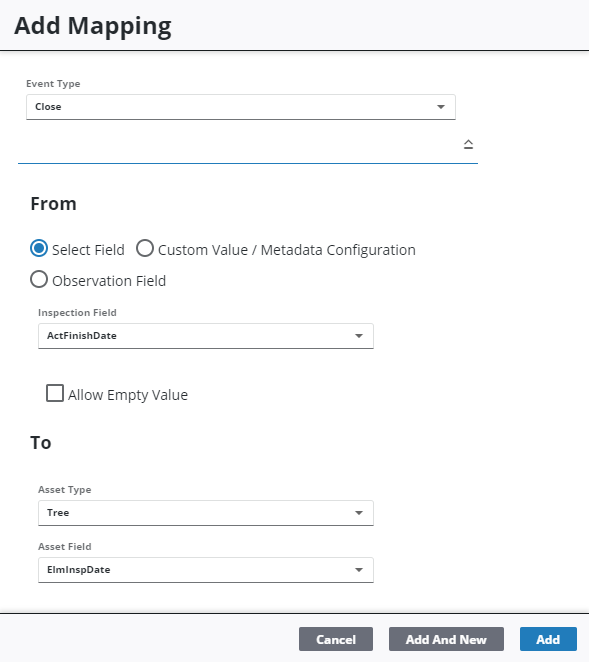
Select Custom Value / Metadata Configuration to enter a custom value or to link the mapping to an existing metadata configuration. If there aren't any metadata configurations added yet, see Add a Metadata Configuration for more information.
-
If you want to enter a custom value, enter the custom value in the Value field.
-
If the mapping needs to be linked to a metadata configuration, start typing in the Value field to make a list of configurations appear and select one.
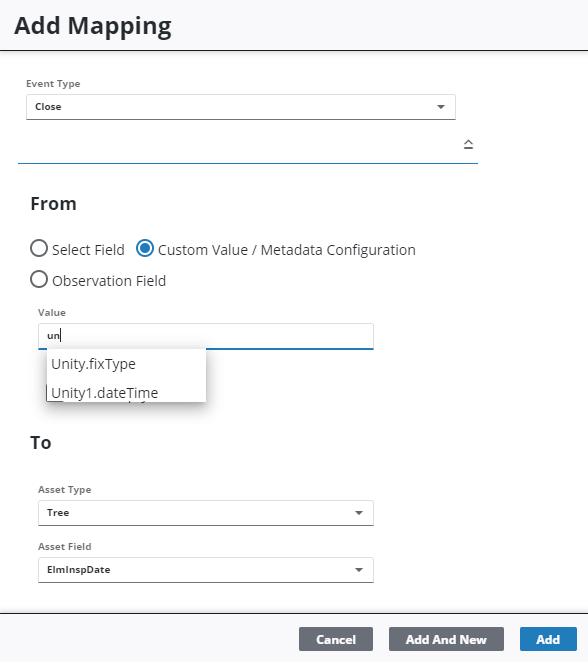
-
Select the Asset Type, and Asset Field you'd like to apply the update to when the inspection is closed.
-
Select Allow Empty Value to allow empty values to be written to the GIS.
-
Click Add to add the mapping or Add and New to add the mapping and to add a new one.
 NOTE: If a user attempts to add an invalid mapping this error message displays: Incompatible Field Types.
NOTE: If a user attempts to add an invalid mapping this error message displays: Incompatible Field Types.

