Add a Text Custom Data Field
- Select a field from the Custom Fields panel to edit the Custom Field Details.
- Enter or edit the Field Name and select Text from the Field Type drop-down list.
 NOTE: The Id field was added in Admin 3.8.
NOTE: The Id field was added in Admin 3.8.
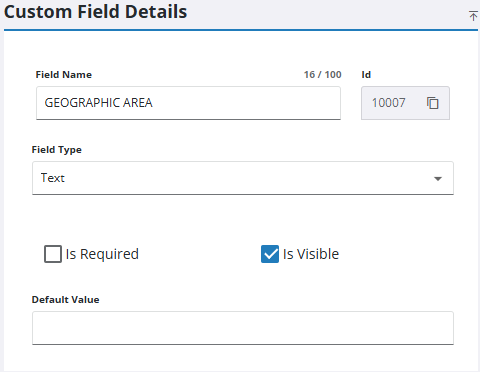
- Select the Is Required check box to make the custom field required.
- Select Is Visible to make the custom field visible.
- Enter a Default Value, if desired, that appears in this field.
- To edit a Text custom field, select it from the Custom Fields panel, and make the desired changes.
 NOTE: Admin automatically saves the changes you make. A notification pops up at the bottom to verify changes have been saved.
NOTE: Admin automatically saves the changes you make. A notification pops up at the bottom to verify changes have been saved.

