Add Employees to Fields in Cityworks
You can add employees to drop-down lists in Cityworks for certain employee fields on contracts, equipment changeout, service requests, work orders, tasks, projects, inspections/tests, and/or Storeroom.
- From the home page, click Admin and click Employee Relates.
- Select the Module from the Relates panel.
- Select the Table corresponding to the desired fields.
- Click Fields to select the desired field(s).
 NOTE: For a comprehensive list of which Modules, Tables, and Fields can be used to add employees to drop-down lists in Cityworks, see Employee Fields for more information.
NOTE: For a comprehensive list of which Modules, Tables, and Fields can be used to add employees to drop-down lists in Cityworks, see Employee Fields for more information.
 TIP: If needed, click the X next to the field name to remove it.
TIP: If needed, click the X next to the field name to remove it.
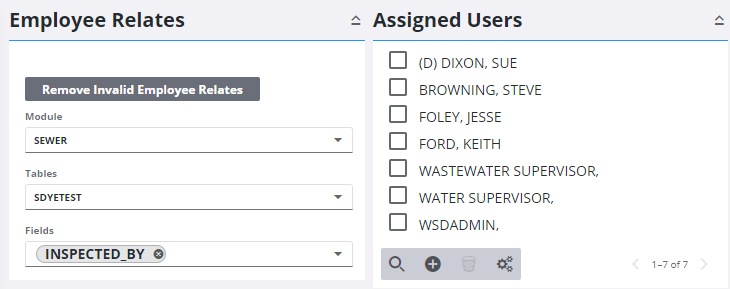
The Assigned Users panel shows employees already assigned to the selected field(s). You can filter the list by clicking Filter records and entering the first few letters of the user.
- To assign more employees to the selected fields, click Add record on the Assigned Users panel.
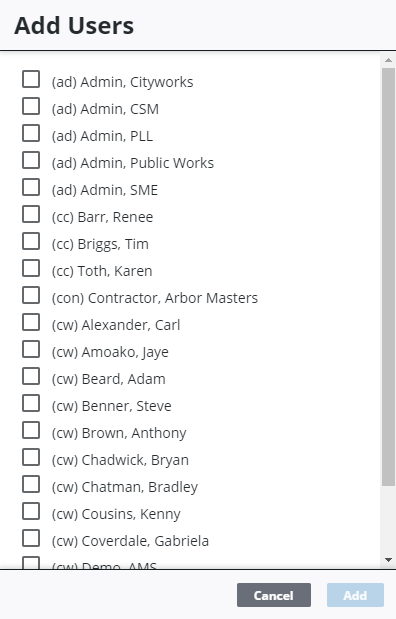
 TIP: You can filter the list of records displayed. See Filter Records for more information.
TIP: You can filter the list of records displayed. See Filter Records for more information.
- Select the employee(s) from the list.
- Click Add.
 TIP: To remove an employee from the list, select the employee and click Delete selected records.
TIP: To remove an employee from the list, select the employee and click Delete selected records.
 NOTE: Admin automatically saves the changes you make. A notification pops up at the bottom to verify changes have been saved.
NOTE: Admin automatically saves the changes you make. A notification pops up at the bottom to verify changes have been saved.

