Give Employees Access to Pages in Admin
You can give employee access to certain pages in Admin, while restricting other pages.
- From the home page, click Admin and click Employee Relates.
- Select Designer / Admin from the Module drop-down list on the Relates panel.
- Select Designer / Admin from the Tables drop-down list.
- Click in the Fields field to select the desired pages in Admin you'd like to give employees access to.
 TIP: If needed, click the X next to the field name to remove it.
TIP: If needed, click the X next to the field name to remove it.
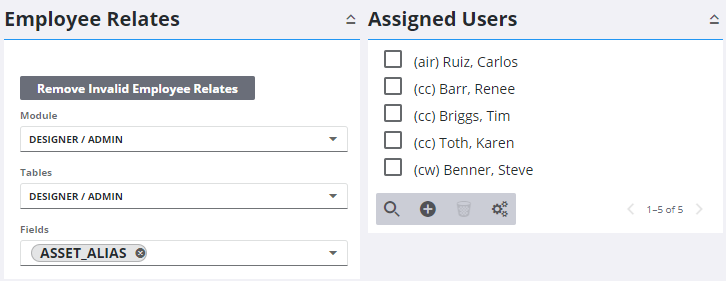
The Assigned Users panel shows employees already assigned to the selected page(s).
- To give employees access to the selected pages, click Add record on the Assigned Users panel.
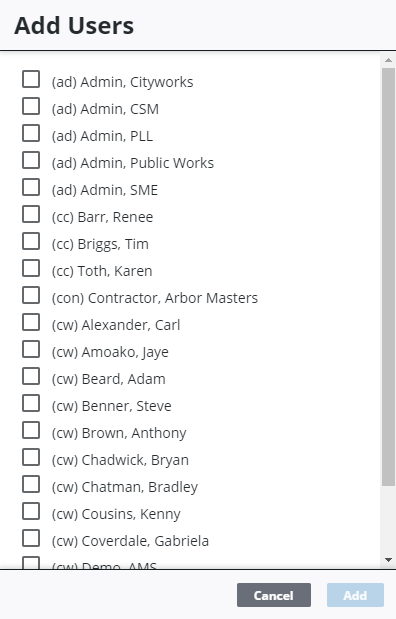
 TIP: You can filter the list of records displayed. See Filter Records for more information.
TIP: You can filter the list of records displayed. See Filter Records for more information.
- Select the employee(s) from the list.
- Click Add.
 TIP: If needed, to remove an employee from the list, select the employee and click Delete selected record.
TIP: If needed, to remove an employee from the list, select the employee and click Delete selected record.
Now that the employee has been given access to the desired pages in Admin, you'll want to make sure they can access Admin. See Associate Employees to a Plugin for more information.
 NOTE: Admin automatically saves the changes you make. A notification pops up at the bottom to verify changes have been saved.
NOTE: Admin automatically saves the changes you make. A notification pops up at the bottom to verify changes have been saved.

