Add or Edit Service Definitions
|
|
- Click the Service Definitions tab.
The Service Definitions tab displays the existing services in the Service Definitions panel. In the Dashboard Use column, select the check box next to a service definition to designate it for use in the map widgets in Dashboard.
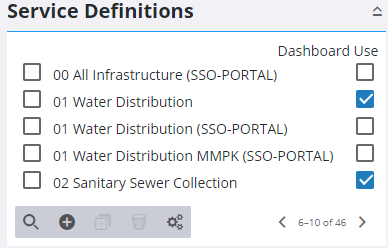
- To add a service definition, click Add record.
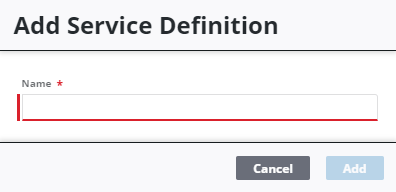
- Enter a Name and click Add.
The new service definition appears in the Service Definitions panel.
 TIP: You can filter the list of records displayed. See Filter Records for more information.
TIP: You can filter the list of records displayed. See Filter Records for more information.
- Select the service definition to add services to it, such as: Map Services, Geocode Services, Geometry Services, Print Tasks, and Route Tasks. The lists of available services in each of these panels are automatically populated based on the Service Type defined in Service Resources.
 NOTE: There is no limit to the number of services added in the Map Services panel. If multiple geocode services are added to the Geocode panel, a composite locator is required to utilize multiple locators. A different geocode service can then be defined for Office, Tablet, Public, etc. If there is no composite locator present, only the first geocode service enabled is used.
NOTE: There is no limit to the number of services added in the Map Services panel. If multiple geocode services are added to the Geocode panel, a composite locator is required to utilize multiple locators. A different geocode service can then be defined for Office, Tablet, Public, etc. If there is no composite locator present, only the first geocode service enabled is used.
See Add Services to a Service Definition for more information.
- Assign a domain, group, or an employee to the service definition in the respective panel.
See Associate Domains, Groups, and Employees to a Service Definition for more information.
- To edit a service definition, select it and make the desired changes.
 NOTE: Admin automatically saves the changes you make. A notification pops up at the bottom to verify changes have been saved.
NOTE: Admin automatically saves the changes you make. A notification pops up at the bottom to verify changes have been saved.

