Deactivate a User
In case of an emergency or an inactive user, you can deactivate a user's token to log them out of Cityworks.
- From the home page, click Admin and click User Tokens.
The Tokens panel lists users and the Revoke Date that is set for each user.
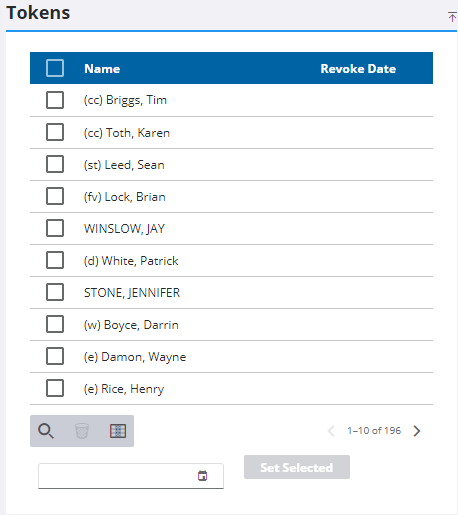
 TIP: You can filter the list of records displayed. See Filter Records for more information.
TIP: You can filter the list of records displayed. See Filter Records for more information.
- Select a user from the list.
- Select a date and time at the bottom of the panel for the Revoke Date. Either double-click in the field to enter the current date and time, or use the calendar icon to select a date and time.
Once a Revoke Date is set, all tokens older than the date set are deactivated, and the user(s) are logged out of Cityworks. If no date is set for a user, their token always remains active.
- Click Set Selected.
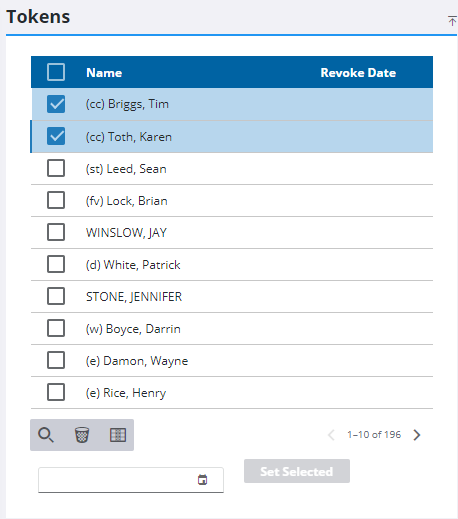
- To remove the date, select the user and click Delete selected records.
If a user account is no longer needed, due to an employee leaving the company, you must continue deactivating the user by making the user inactive.
- From the home page, click Admin and click Employees.
- Select the employee that you want to deactivate.
- On the General tab of the Detail panel, clear the Is Active check box.

