Assign Permissions to Employees
You can easily assign permissions to multiple employees through Employee Relates.
 NOTE: To assign permissions to an individual employee, see Assign Permissions to an Employee.
NOTE: To assign permissions to an individual employee, see Assign Permissions to an Employee.
- From the home page, click Admin and click Employee Relates.
- Select WORKMGR or Table Editor from the Module drop-down list.
- Select CONTRACT, EQUIPCHANGEOUT, INSPECTION, PROBLEMLEAF, PROJECT, REQUEST, SEARCH, TASKLEAF, WORKORDER for WORKMGR from the Tables drop-down list, or select Cityworks from the Tables drop-down list for Table Editor to assign the related permissions.
 NOTE: For a comprehensive list of which Modules, Tables, and Fields can be used to assign permissions, see Permissions Fields for more information.
NOTE: For a comprehensive list of which Modules, Tables, and Fields can be used to assign permissions, see Permissions Fields for more information.
 TIP: To assign permissions related to storeroom, select Storeroom from the Module drop-down list and Transfer from the Table drop-down list.
TIP: To assign permissions related to storeroom, select Storeroom from the Module drop-down list and Transfer from the Table drop-down list.
- Click in the Fields field to select the desired permissions.
 TIP: If needed, click the X next to the field name to remove it.
TIP: If needed, click the X next to the field name to remove it.
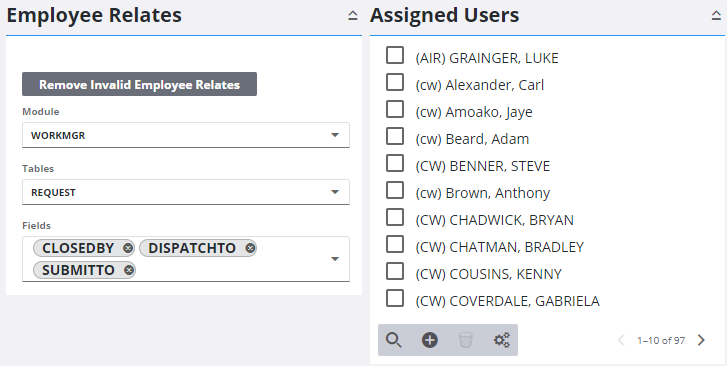
The Assigned Users panel shows employees already assigned to the selected permissions.
- To add an employee to the permission, click Add record on the Assigned Users panel.
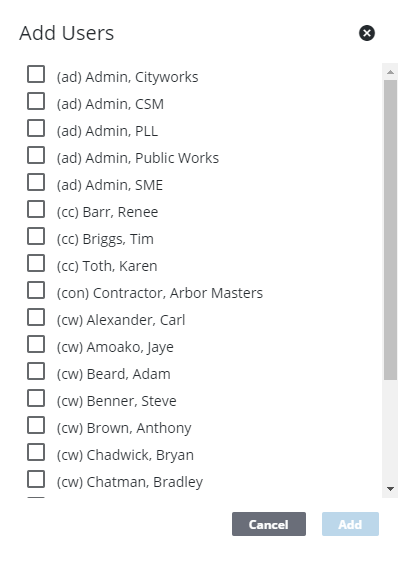
 TIP: You can filter the list of records displayed. See Filter Records for more information.
TIP: You can filter the list of records displayed. See Filter Records for more information.
- Select the employee(s) from the list.
- Click Add.
 TIP: To remove an employee from the list, select the employee and click Delete selected records.
TIP: To remove an employee from the list, select the employee and click Delete selected records.
 NOTE: Admin automatically saves the changes you make. A notification pops up at the bottom to verify changes have been saved.
NOTE: Admin automatically saves the changes you make. A notification pops up at the bottom to verify changes have been saved.

