Add or Edit a Group
|
|
- From the home page, click Admin and click Groups.
The Groups panel lists all of the groups.

- Click Add record to add a new group.
- Enter a Name and Description for the group.
- click Add.
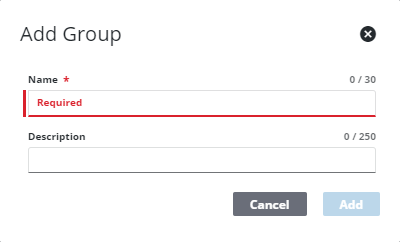
The new Group displays in the Groups panel.
 TIP: You can filter the list of records displayed. See Filter Records for more information.
TIP: You can filter the list of records displayed. See Filter Records for more information.
- Select it and finish editing the details of the group in the Group Details and Group Members panels.
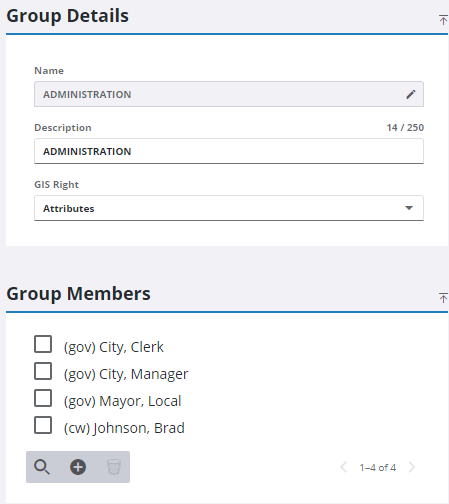
- If needed, edit the group's Name by clicking Change.
- Select the GIS Right for the group:
-
View Only for groups who are not editing GIS data at any level and only viewing it.
 NOTE: There is one exception; the ability to update editable fields on an inspection is controlled by template security rather than by GIS Right. If a user is assigned View Only, they can still update editable fields on an inspection if they are a part of a group that has the Update permission assigned to them on the inspection template under Designer > Inspections > Template Security. Please see How To Edit Asset Attributes in Office on MyCityworks for more information.
NOTE: There is one exception; the ability to update editable fields on an inspection is controlled by template security rather than by GIS Right. If a user is assigned View Only, they can still update editable fields on an inspection if they are a part of a group that has the Update permission assigned to them on the inspection template under Designer > Inspections > Template Security. Please see How To Edit Asset Attributes in Office on MyCityworks for more information.
- Attributes for groups who are allowed to edit only GIS attributes. In Office, it would be in the Asset Viewer, the inspection Assets panel under Editable Fields (if configured), and Asset Analytics.
- Geometry for groups who are allowed to edit both GIS attributes and the map geometry.
- Add Group Members to the group by clicking Add record, selecting group members, and clicking Add. Scroll to find the desired employee, or you can filter the list by typing the first few letters of the employee's name.
 TIP: Select a group member and click Delete selected records to remove them from the group.
TIP: Select a group member and click Delete selected records to remove them from the group.
- To edit a Group, open it from the Groups panel and make the desired changes.
 NOTE: Admin automatically saves the changes you make. A notification pops up at the bottom to verify changes have been saved.
NOTE: Admin automatically saves the changes you make. A notification pops up at the bottom to verify changes have been saved.

