Add a Notification Type
This section will discuss how to add a new notification field.
|
|
|
|
- From the home page, click PLL and click Notification Types.
- On the Notification Types panel, click Add record.
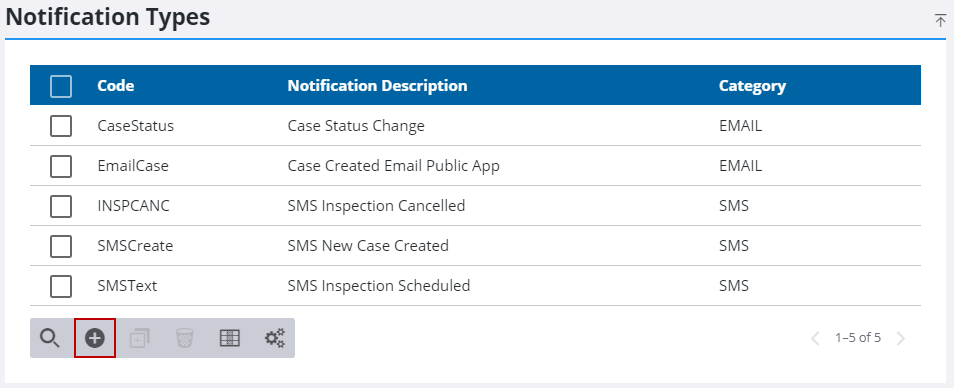
- On the Add Notification Type panel, enter a name in the Code field and a brief description in the Notification Description field.
- Select , Email, Rich Text, or SMS using the Category drop-down list.
If the Email category is selected, you must enter a subject line using the Email Subject Line field.
- Enter the desired text of the message in the field below the Insert Value drop-down list.
- Use the Insert Value drop-down list to insert any desired placeholders within the message.
The Insert Value placeholders are dynamically populated with case-relevant data when a message is sent.
- Click Add.
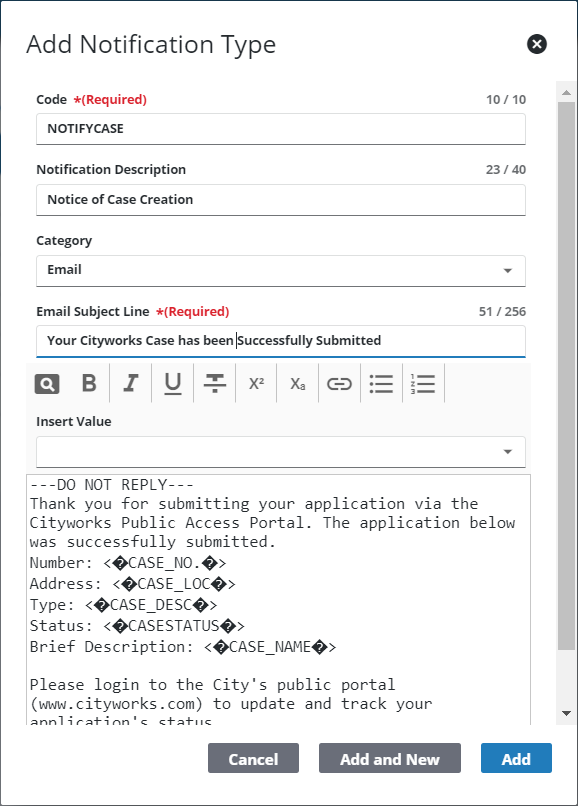
 IMPORTANT:
IMPORTANT: 
