Configure Standard Inspection Templates
Cityworks comes with out-of-the-box standard inspection templates. Before using these templates to create standard inspections, they need to be associated with assets and the field mappings need to be configured. The following standard inspections are available in Respond: Hydrant Flow Test, Manhole Inspection, TV Inspection, and Pavement Inspection. See
The following standard inspections are available in Office: Dye Test, Hydrant Flow Test, Hydrant Inspection, Manhole Inspection, Smoke Test, TV Inspection, Valve Inspection, Inlet Inspection, and Pavement Inspection. See Standard Inspection in the AMS Office Companion 23 Guide for more information.
|
|
- From the home page, click Configure and click Standard Inspection Configuration.
The Standard Inspection Configuration panel lists all of the standard inspection templates.
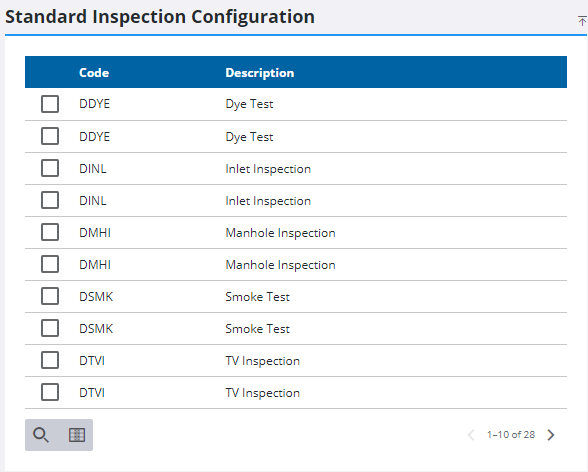
 TIP: You can filter the list of records displayed. See Filter Records for more information.
TIP: You can filter the list of records displayed. See Filter Records for more information.
- Select a standard inspection template to view and edit its Details.
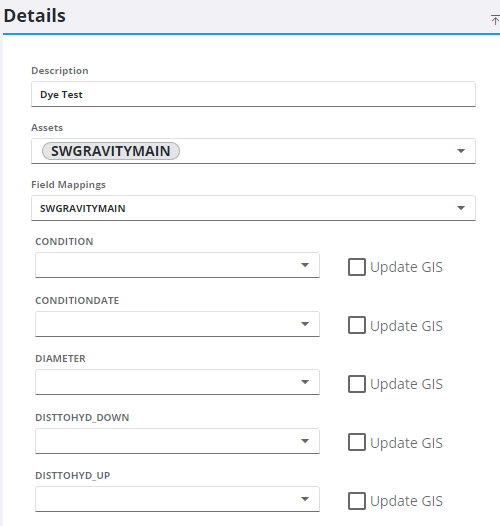
- If desired, you can edit the Description.
 TIP: Name your standard inspections differently than your custom inspections so you can tell them apart when creating an inspection.
TIP: Name your standard inspections differently than your custom inspections so you can tell them apart when creating an inspection.
In the Assets field, you can select which assets each standard inspection can be attached to. If you select an asset here, this standard inspection template appears when creating a new inspection on this type of asset.
- Select the assets the standard inspection template is associated with. Select from the drop-down list or filter the list by typing the first few letters of the asset name.
- To remove an asset from the standard inspection template, click the X next to the asset to remove it.
After selecting an asset from the Field Mappings field, you can map inspection fields to GIS fields.
- Select the asset from the Field Mappings drop-down list. This field is populated based on the assets defined above the Field Mappings field.
- From each GIS field drop-down list, select the field to map to the corresponding inspection field.
- Select Update GIS to update the geodatabase field with the value entered in the corresponding inspection field.
 NOTE: Standard inspections inherit the template security settings from the work order template they are created from.
NOTE: Standard inspections inherit the template security settings from the work order template they are created from.
 NOTE: Admin automatically saves the changes you make. A notification pops up at the bottom to verify changes have been saved.
NOTE: Admin automatically saves the changes you make. A notification pops up at the bottom to verify changes have been saved.

