Edit a Case Template
|
|
- From the home page, click PLL and click Case Templates.
 TIP: You can filter the list of records displayed. See Filter Records for more information.
TIP: You can filter the list of records displayed. See Filter Records for more information.
- On the Case Templates panel, select a template.
- If the template will be used for automation, populate the Case Status and Next Case Status fields on the Automation panel.
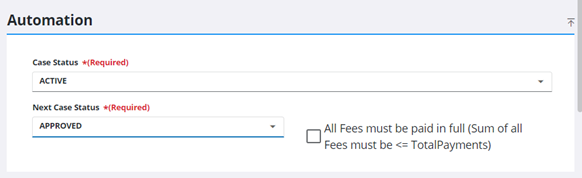
- Populate other data in the additional panels as desired.
 NOTE: Admin automatically saves the changes you make. A notification pops up at the bottom to verify changes have been saved.
NOTE: Admin automatically saves the changes you make. A notification pops up at the bottom to verify changes have been saved.

