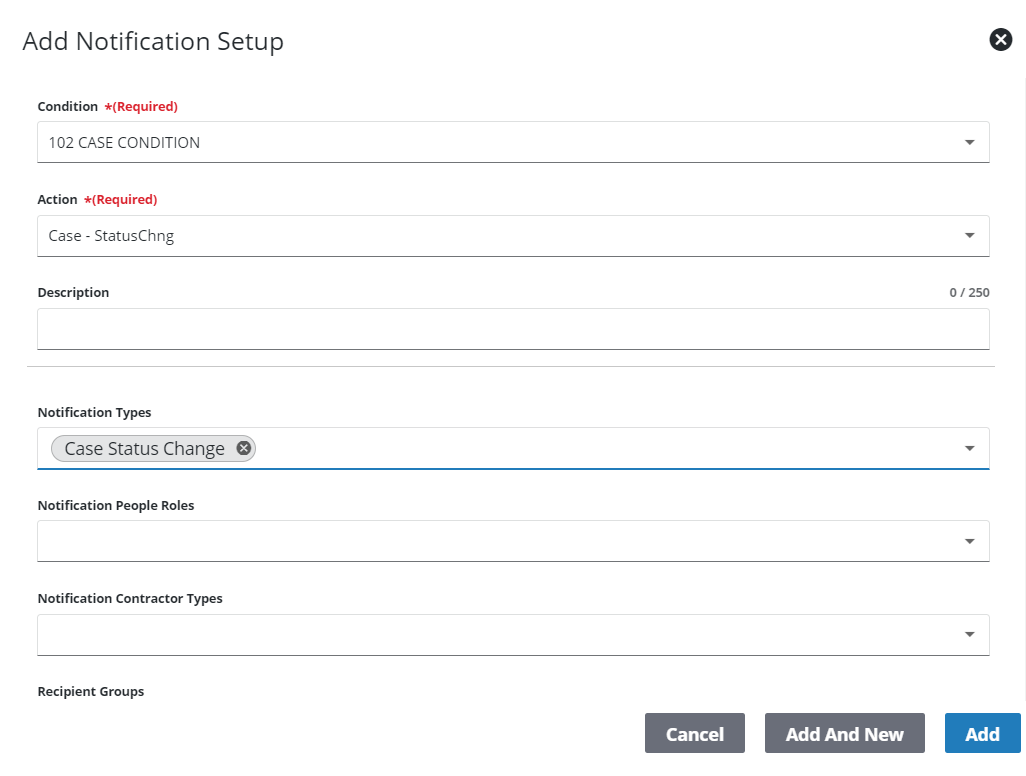Add a Notification Setup
This section outlines how to add a new notification setup.
|
|
 NOTE: Notifications configured in Storeroom are visible on the Notification Setup page in Admin. See Notifications in the Storeroom 3.3 Guide for more information.
NOTE: Notifications configured in Storeroom are visible on the Notification Setup page in Admin. See Notifications in the Storeroom 3.3 Guide for more information.
- From the home page, click PLL and click Notification Setup.
- On the Notification Setup panel, click Add record.
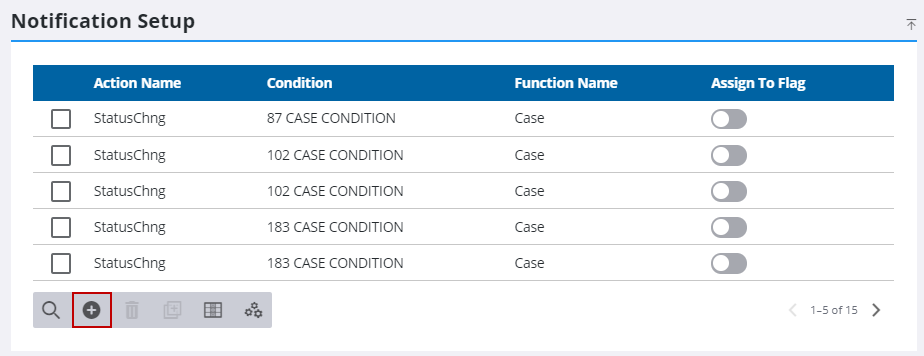
- On the Add Notification Setup panel, select a Condition and an Action. These fields are required.
- Enter a Description.
- Select an option from the Notification Types field or the Notification Types (In-App) field. Both of these fields show as required at the outset, but when one is populated, the other one becomes non-required. Both fields can be populated, but at least one must be populated.
- If you wish to configure any additional fields for the notification setup, select them from the Notification Types, Notification People Roles, Notification Contractor Types, Recipient Groups, and Recipients drop-down lists.
- Select Assign To if this notification should be sent to the person the case is assigned to.
- For in-app notifications, select the Notification Type (In-App) and the Internal Users who should receive this notification.
- Click Add to add a notification setup or Add And New to add a notification setup and create another one.