Add or Edit an Action Event
Action Events determine the triggering event that generates the activity update. For example, you may want a field automatically populated based on GIS information when a work order is created or closed. Action Events are customizable to fit many different situations in which you'd like a field to be updated from the GIS. While the Action Template determines what GIS information is being pulled into which field, the Action Event determines when this information is pulled in.
|
|
 NOTE: Once activity updates are triggered, if a value comes back from the GIS, whether it's null or a valid value, it always populates the field as long as it is a valid value. Even if the field was populated upon creating the work activity, the information from an activity update overrides the previous entry.
NOTE: Once activity updates are triggered, if a value comes back from the GIS, whether it's null or a valid value, it always populates the field as long as it is a valid value. Even if the field was populated upon creating the work activity, the information from an activity update overrides the previous entry.
- From the home page, click Configure and click Action Manager.
- Click the Action Events tab and select Activity Update as the Action.
Any existing activity update events appear with the Source listed to the right of the event name. Any events that are not associated to an Action Template appear grayed out in the list.
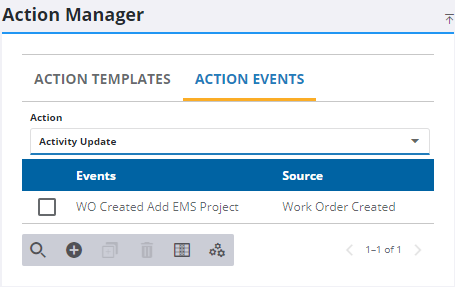
- Click Add record.
- Select the Event and enter a Description.
- Click Add.
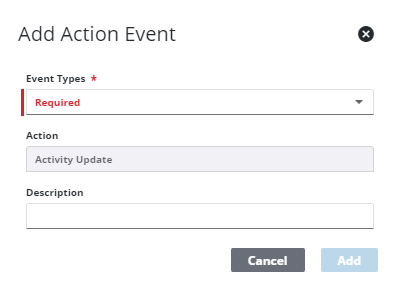
- Once the event is added, finish creating the event in the Event Details panel.
 TIP: You can filter the list of records displayed. See Filter Records for more information.
TIP: You can filter the list of records displayed. See Filter Records for more information.
- To edit an Action Event, select it and make the desired changes.
- Click Save.
For an explanation of fields on the Event Details panel, see Action Manager Fields.
- Select the Action Templates that determine what fields populates when the event occurs. You can click in the Action Templates field and select a template from the drop-down list, or filter the list by typing the first few letters of the template. Click the X next to a template to remove it.
- Select the work activity Templates this event applies to or click Apply to All Templates. Click the X next to a template to remove it.
Under Conditions, define the event that triggers the activity update.
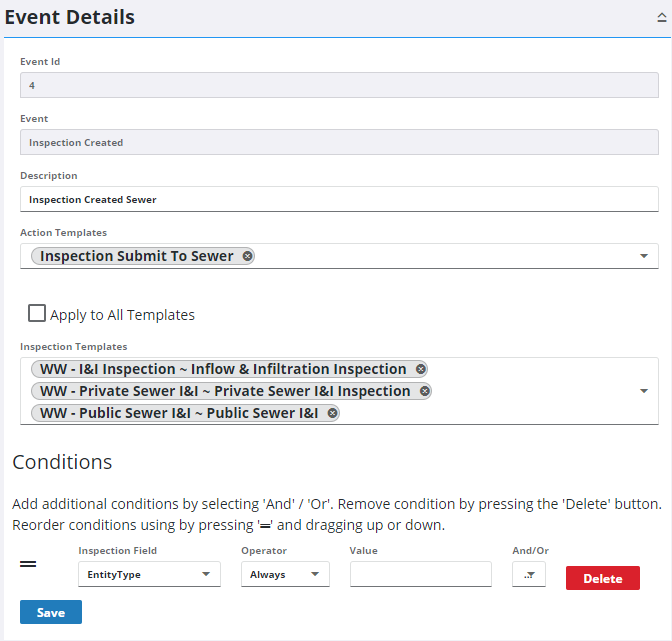
- Select a Field. This list dynamically changes based on the Event.
- Select an Operator to determine when the condition applies. This field is populated once the Type and Field are selected, and the options vary.
- Enter a Value, if applicable. For example, select priority as the Field, = as the Operator, and enter 1 as the Value to trigger an activity update to occur if the priority of a work activity is 1.
- Click And/Or to add additional conditions.
 NOTE: If you select And, every condition must be met to trigger the activity update. If you select Or, any of the conditions defined can trigger the activity update.
NOTE: If you select And, every condition must be met to trigger the activity update. If you select Or, any of the conditions defined can trigger the activity update.
- Click Save.
Now that the Action Event is created and associated with an Action Template, the activity update occurs once triggered.

