Add Work Order Template Asset Mapping
Asset mappings can be added to specific work order templates to populate fields from the GIS when assets are added to a work order or to update the GIS when the work order is closed.
- From the home page, click GIS and click Asset Mapping.
- Click the Work Order Templates tab at the top of the page.
- Select the entity group from the Template Apply to Entity Group drop-down list.
- Select the entity type from the Template Apply to Entity Type drop-down list.
- Select the Work Order Templates you'd like to make an asset mapping for.
Any existing asset mappings appear in the list.
- Click Add record.
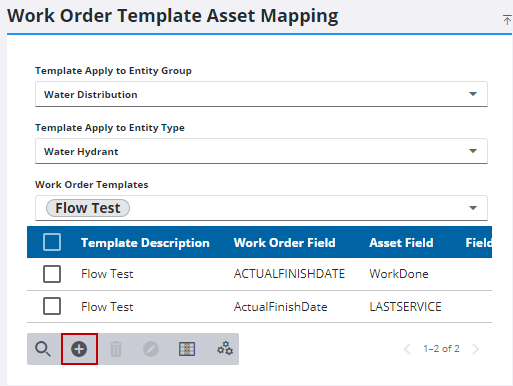
-
Enter the details of the mapping on the Add Mapping panel.
An asset mapping can be created on two events: when an asset is added to a work order or when the work order is closed.
 NOTE: The first asset attached to the work order that matches the EntityType is the asset that the attributes are pulled from to update the work order field.
NOTE: The first asset attached to the work order that matches the EntityType is the asset that the attributes are pulled from to update the work order field.
- Select Add Entity from the Event Type drop-down list.
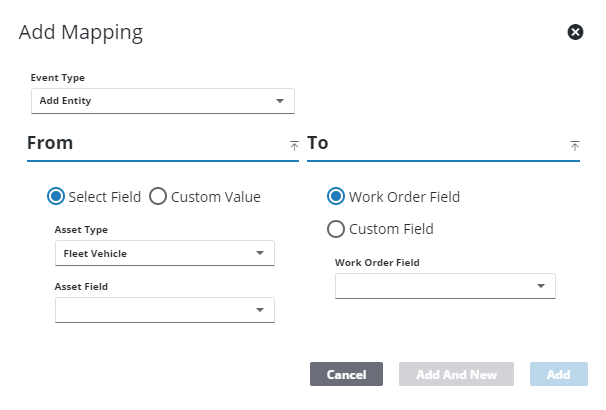
- Select Select Field to choose the GIS data you'd like to pull into a Work Order Field.
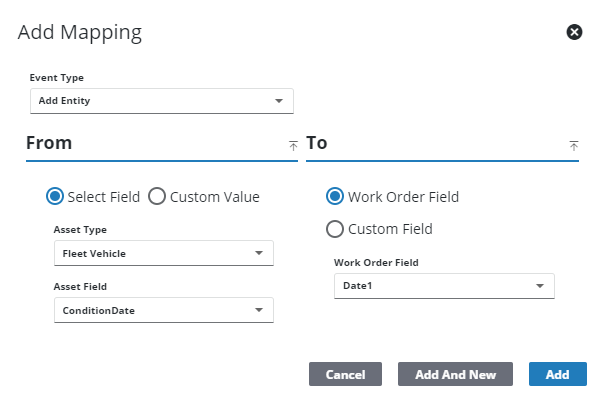
- Select Custom Value to enter a specific value to populate the field.
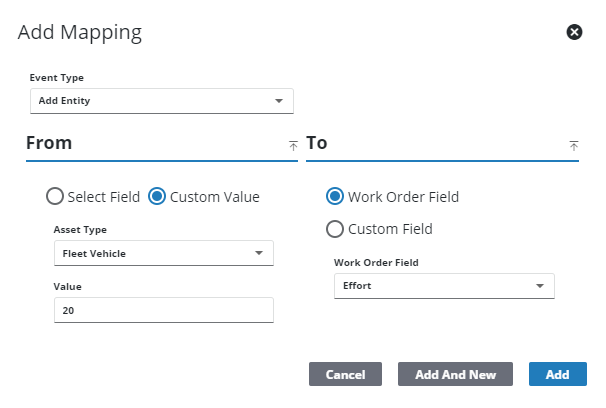
- Select the Work Order Field you'd like populated when assets are added to the work order.
- Select Custom Field if you'd like to use work order custom fields defined for the template.
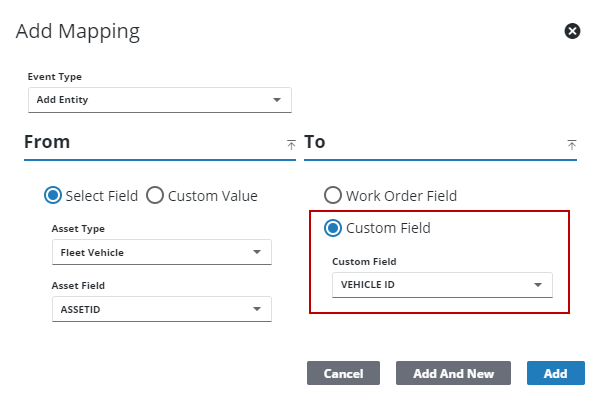
- Click Add to add the mapping or Add and New to add the mapping and to add a new one.
 NOTE: If a user attempts to add an invalid mapping this error message displays: Incompatible Field Types.
NOTE: If a user attempts to add an invalid mapping this error message displays: Incompatible Field Types.
-
Select Close from the Event Type drop-down list.
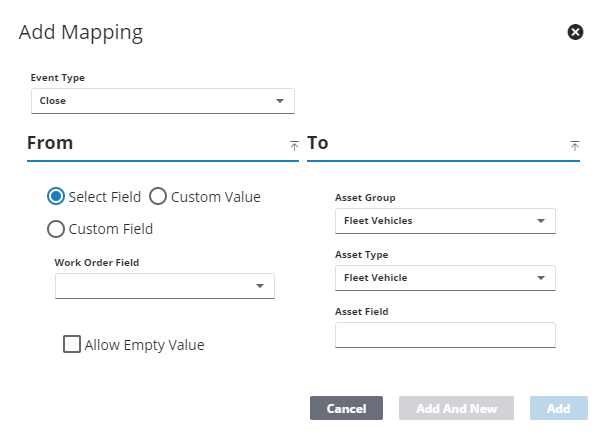
-
Select Select Field to choose a work order field to update the GIS.
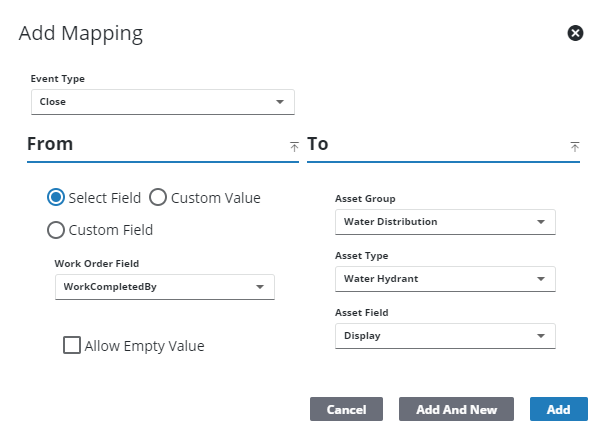
- Select Custom Value to enter a specific value that is written to the GIS.
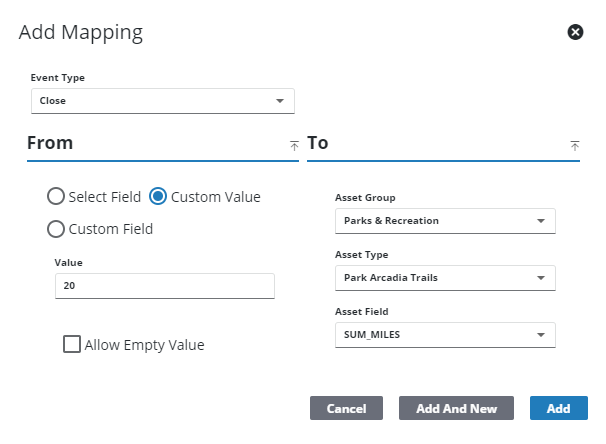
- Select Custom Field if you'd like to use work order custom fields defined for the template.
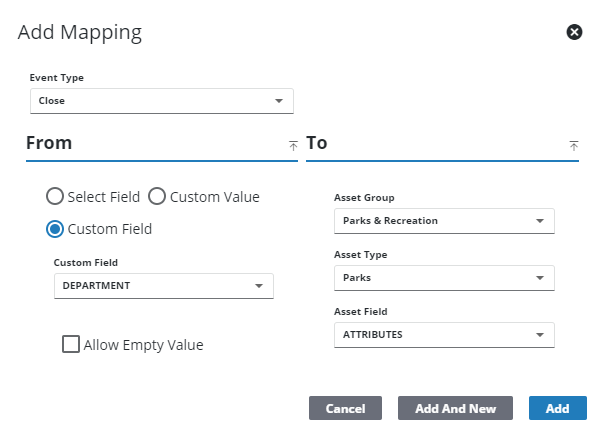
- Select Allow Empty Value to allow empty values to be written to the GIS.
- Click Add to add the mapping or Add and New to add the mapping and to add a new one.
 NOTE: If a user attempts to add an invalid mapping this error message displays: Incompatible Field Types.
NOTE: If a user attempts to add an invalid mapping this error message displays: Incompatible Field Types.

