Add a Tiled Map
Add a Tiled Map when using a cached map service (.../MapServer) where the data is pulled from saved images rather than being dynamically rendered. A cached map service has Single Fused Map Cache set to true in the REST URL defined for the service resource. This is an Esri published option.
- Click the Service Resources tab.
- Click Add record on the Service Resources panel.
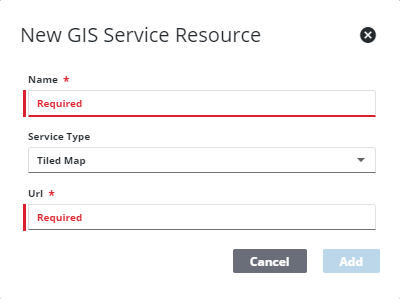
- Enter a Name for the service.
- Select Tiled Map from the Service Type drop-down list.
- Enter the URL of the service.
- Click Add.
 TIP: You can filter the list of records displayed. See Filter Records for more information.
TIP: You can filter the list of records displayed. See Filter Records for more information.
- Select the new resource from the Service Resources panel to finish entering the Resource Details.
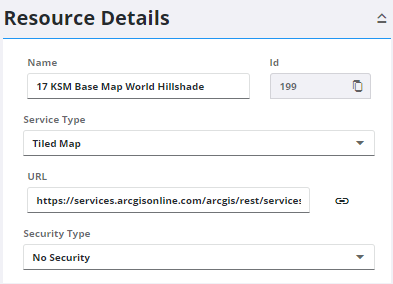
The Id, a unique number assigned to the service resource, appears to the right of the resource Name.
- Select the Security Type, either No Security, OAuth2 App, OAuth2 User, or Token.
See Configure Service Resource Security for more information on security types.
- Click the link icon next to the URL field to quickly check the service connection.
Once a Tiled Map is added as a resource, add it to a Service Definition. See Add Services to a Service Definition for more information.
 NOTE: Admin automatically saves the changes you make. A notification pops up at the bottom to verify changes have been saved.
NOTE: Admin automatically saves the changes you make. A notification pops up at the bottom to verify changes have been saved.

