Add an SOE
 IMPORTANT: The SOE is no longer being developed for ArcGIS 11 and going forward. For information on how to configure a site without using an SOE, see Configure Cityworks Without an SOE Service (Feature Services and Related Assets) on MyCityworks.
IMPORTANT: The SOE is no longer being developed for ArcGIS 11 and going forward. For information on how to configure a site without using an SOE, see Configure Cityworks Without an SOE Service (Feature Services and Related Assets) on MyCityworks.
Add an SOE to extend the base functionality of map or image services, such as access to data directly in the geodatabase, access to relationship classes and related tables, and access to Windows Authenticated secured services (.../MapServer/exts/CityworksSOE).
- Click the Service Resources tab.
- Click Add record on the Service Resources panel.
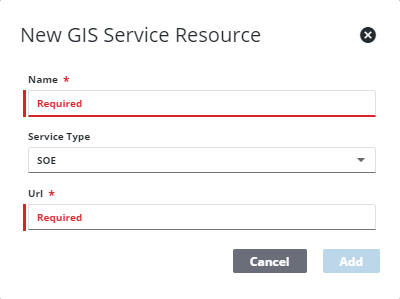
- Enter a Name for the service.
- Select SOE from the Service Type drop-down list.
- Enter the URL of the service.
- Click Add.
 TIP: You can filter the list of records displayed. See Filter Records for more information.
TIP: You can filter the list of records displayed. See Filter Records for more information.
- Select the new resource from the Service Resources panel to finish entering the Resource Details.
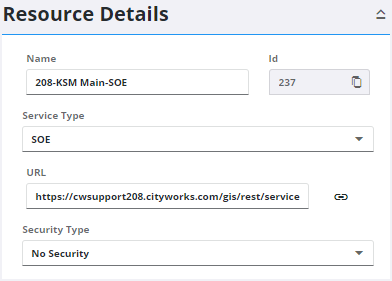
The Id, a unique number assigned to the service resource, appears to the right of the resource Name.
- Select the Security Type, either No Security, OAuth2 App, OAuth2 User, or Token.
See Configure Service Resource Security for more information on security types.
- Click the link icon next to the URL field to quickly check the service connection.
Once an SOE is added as a resource it becomes available to configure against individual asset types in Service Layers. See Configure Service Layers for more information.
 NOTE: Admin automatically saves the changes you make. A notification pops up at the bottom to verify changes have been saved.
NOTE: Admin automatically saves the changes you make. A notification pops up at the bottom to verify changes have been saved.

