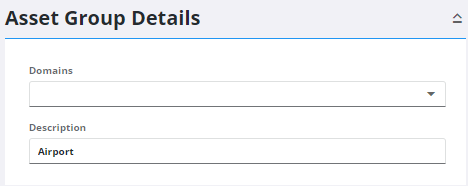Configure Assets
This section covers the configuration of assets, including adding asset groups, associating asset types to those groups, adding relationships, defining which asset fields are displayed in Cityworks, and customizing how those fields appear in Cityworks.
|
|
- From the home page, click GIS and click Asset Groups.
The asset groups display in the Asset Configuration panel. You can filter the list by clicking Filter records and entering the first few letters of the asset group.
- Select Features or Objects to filter the asset groups according to their classification in the geodatabase or select Other to filter the asset groups according to their classification in the Cityworks database.
 NOTE: Only assets that match the classification selected (Features, Objects, or Other) are displayed.
NOTE: Only assets that match the classification selected (Features, Objects, or Other) are displayed.
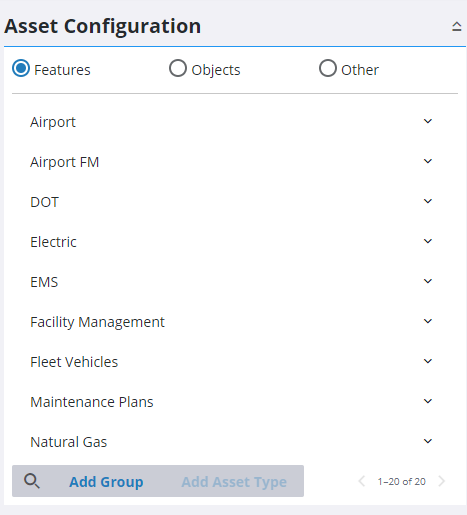
- Click any asset group to view its details in the Asset Group Details panel. From this panel, you can edit the Description of the asset group or select which Domains the asset group belongs to.