Add Priority Values
Add Priority values that can be assigned to a service request, work order, or custom inspection.
- From the home page, click Admin and click Preferences.
The Preferences page automatically opens to the Shared tab.
- Expand the Priorities section.
Existing Priority values appear in the list.
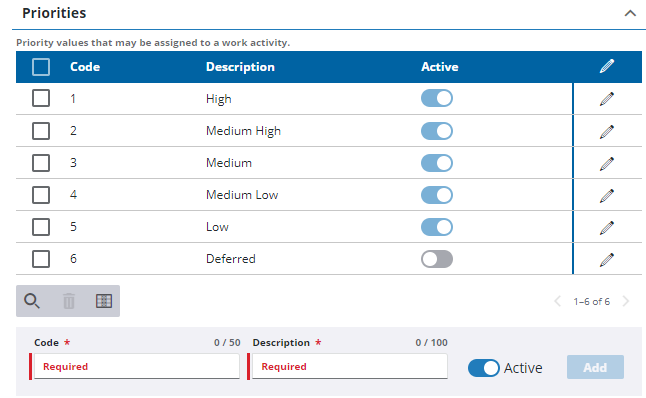
- At the bottom of the Priorities section, enter the Code and Description.
- Turn on Active if you want this code to display in Cityworks.
- Click Add.
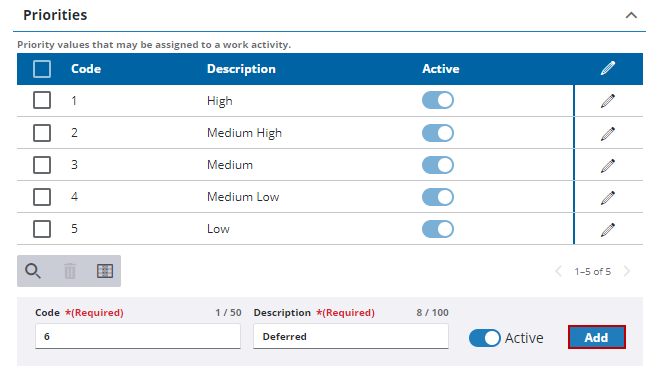
- For existing priority values, turn off Active to make the code inactive, but maintain historical data associated with it.
 TIP: You can filter the list of records displayed. See Filter Records for more information.
TIP: You can filter the list of records displayed. See Filter Records for more information.
- To remove a priority, select it and click Delete selected records.
 IMPORTANT: To preserve your historical data, it is recommended to make a code inactive rather than removing it.
IMPORTANT: To preserve your historical data, it is recommended to make a code inactive rather than removing it.

