Configure Custom Codes Preferences
Custom Codes are used to populate various fields throughout Cityworks. The Custom Codes panel contains any custom codes used by your organization. It is also used to add new custom codes. For a detailed list of custom codes and the fields they populate, see Cityworks Codes.
- From the home page, click Admin and click Preferences.
- Click the AMS tab.
- To add a custom Code Type, click Add next to the Code Type field.
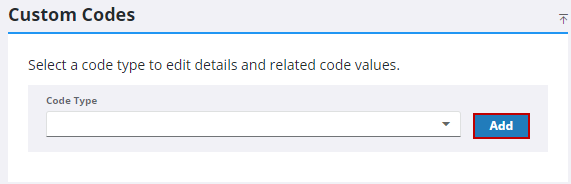
- Select the Module.
- Enter the Code and enter a Description.
- Click Add Code Type.
 NOTE: To configure custom codes for use with Universal Custom Fields, select Others or Custom from the Module drop-down list.
NOTE: To configure custom codes for use with Universal Custom Fields, select Others or Custom from the Module drop-down list.
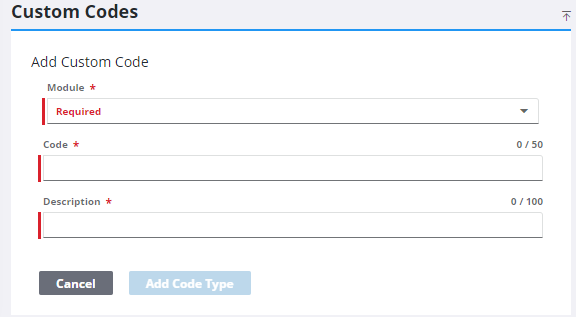
 TIP: You can filter the list of records displayed. See Filter Records for more information.
TIP: You can filter the list of records displayed. See Filter Records for more information.
- Select an existing Code Type to view the code values.
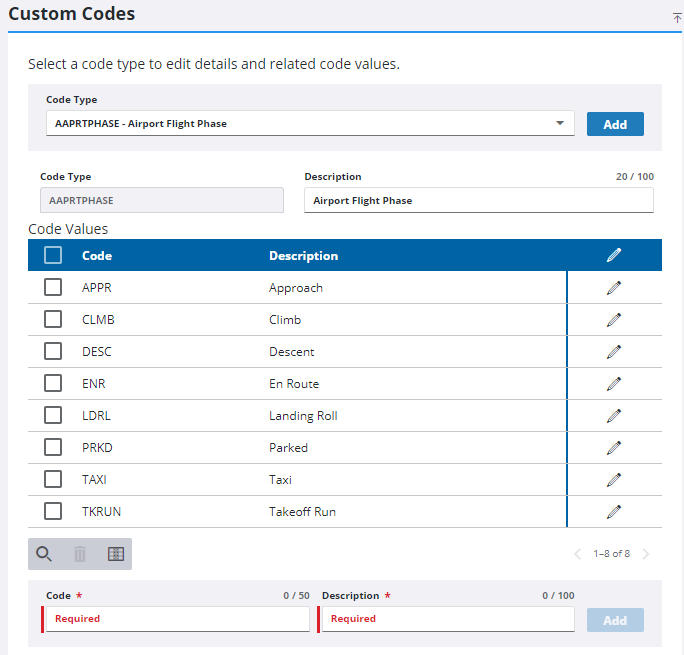
- To add a new code, enter the Code and Description at the bottom of the Code Values section,.
- Click Add.
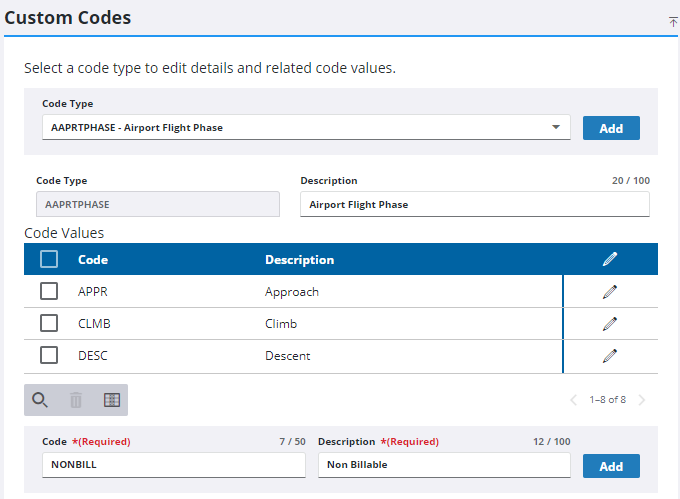
Once the new custom code is added, you can select the code from the Code Type field on the Custom Data Fields page to add it to contractors, employees, equipment, or materials. Also, you can select the new code from the Code field under Service Requests > Custom Fields or Work Orders > Custom Fields to add it to a service request or work order template. See Add a Code Custom Data Field, Add or Edit a Code Custom Field, or Add or Edit a Code Custom Field for more information.
- To edit a code, click Edit and make the desired changes.
- To make a code inactive, click the Active switch. Inactive codes will only show up in drop-down lists used for searching. Not all custom codes can be inactivated.
- To remove a code, select it and click Delete selected records.
 NOTE: Admin automatically saves the changes you make. A notification pops up at the bottom to verify changes have been saved.
NOTE: Admin automatically saves the changes you make. A notification pops up at the bottom to verify changes have been saved.

