Add Material Images to a Material
You can add images to material to see what the material looks like.
 TIP: You can filter the list of records displayed. See Filter Records for more information.
TIP: You can filter the list of records displayed. See Filter Records for more information.
- Select a material from the Materials panel.
The Material Image section is used to add an image of the material.
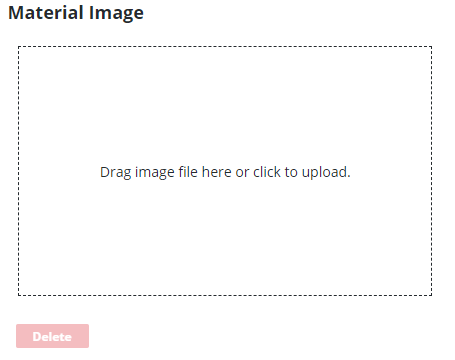
- Click the box under Material image to browse to the file or drag a file and drop it where it says Drag image file here or click to upload.
A thumbnail of the image displays.
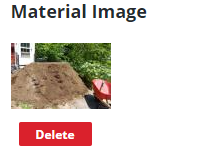
- To download the image, click the thumbnail.
- To remove the image, click Delete.
- Click Delete on the Delete Image panel.
 TIP: Store image files in a network location that is accessible to all users.
TIP: Store image files in a network location that is accessible to all users.

