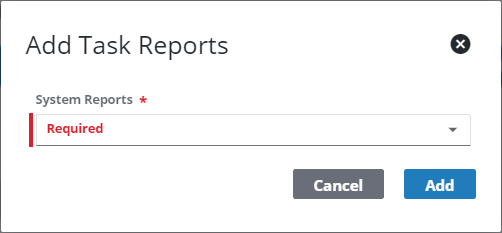Configure Task Results
Task results can be configured to automatically create other work activities when selected on a case. These work activities include work orders, service requests, inspections, other workflows, and even additional fees. Select the work activity you want to create from the options below for more information.
 TIP: See Automatically Create Service Requests, Work Orders, or AMS Inspections from Task Results for a help video on this subject.
TIP: See Automatically Create Service Requests, Work Orders, or AMS Inspections from Task Results for a help video on this subject.
This part of the Details panel allows you to configure a result code so it automatically creates a work order in Respond when selected.
- Click Add record.
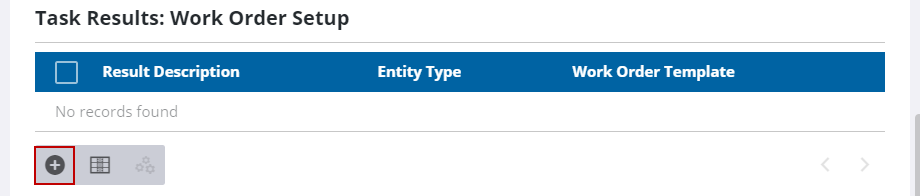
- Use the Task Results drop-down list to select a result code.
- Use the Entity Group drop-down list to display all the entity types associated with the group you selected.
- Select an entity type from the Entity Type drop-down list. This causes the Work Order Template drop-down list to generate a list of all the work order templates associated with that entity type.
- Select a work order template from the Work Order Templates drop-down list.
-
Click Add or Add and New to add the task result and create another one.
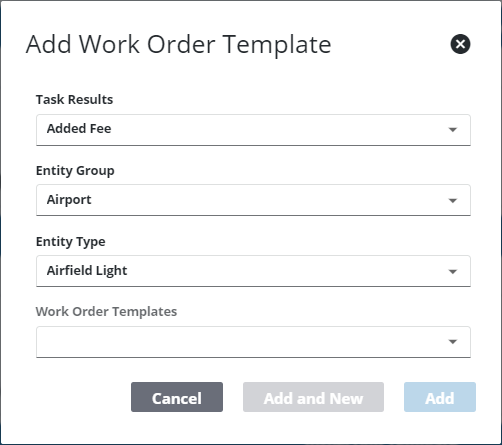
This part of the Details panel allows you to configure a result code so it automatically creates a service request in Respond when selected.
- Click Add record.

- Use the Task Results drop-down list to select a result code that triggers the creation of the service request.
- Select a service request template from the Service Request Templates drop-down list.
- Click Add or Add and New to add the task result and create another one.
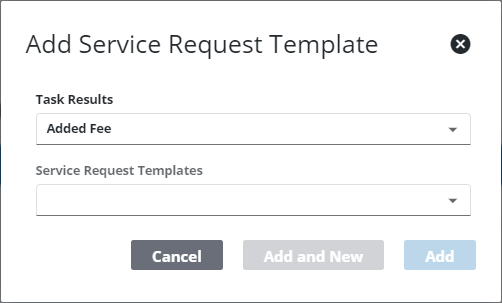
This part of the Details panel allows you to configure a result code so it automatically creates an inspection in Respond when selected.
- Click Add record.

- Use the Task Results drop-down list to select a result code that triggers the creation of the inspection.
- Select an inspection template from the Inspection Templates drop-down list.
- Click Add or Add and New to add the task result and create another one.
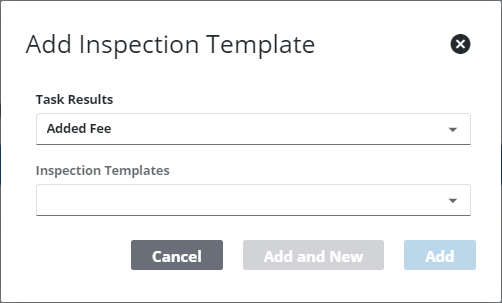
This section of the Details panel allows administrators to configure a task so that a fee is automatically added to the case when a specific task result is activated.
- Click Add record.

- Use the Task Results drop-down list to select a result code that triggers the creation of the fee.
- Select a fee from the Fees drop-down list.
- Click Add or Add and New to add the task result and create another one.
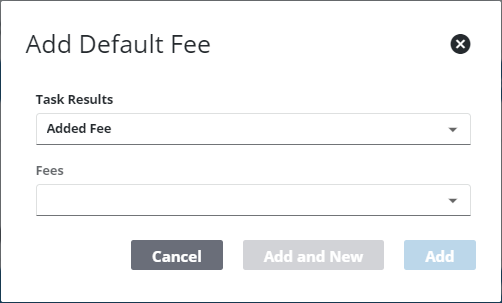
This section of the Details panel allows you to setup task results that automatically modify the case workflows by reinserting existing tasks in the workflow, inserting new tasks, or inserting entire new groups of tasks. Each result can be configured to dynamically add new asks. Branch insert, includes all the functionality of Reinsert, but improves upon it by allowing administrators to Branch the workflow in multiple directions if needed. See Task Results (PLL) for information on configuring result codes for Branch Insert.
- Click Add record.
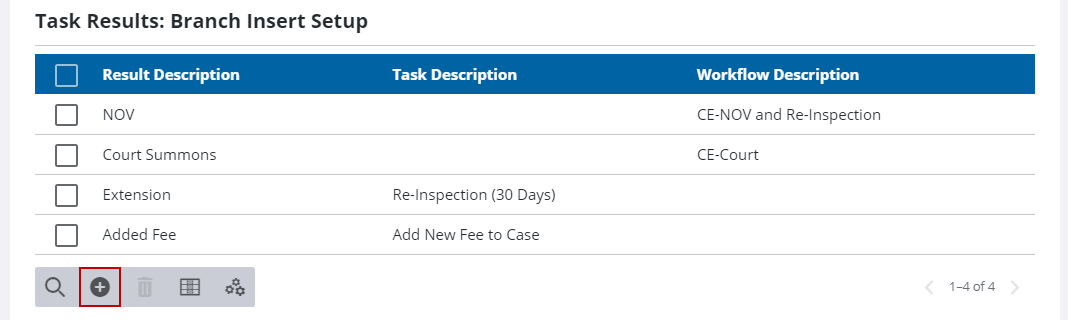
- Use the Task Results drop-down list to select a result code that triggers the insertion.
- Select a task from the Task drop-down list.
- Select a workflow from the Workflow drop-down list.
- Click Add or Add and New to add the task result and create another one.
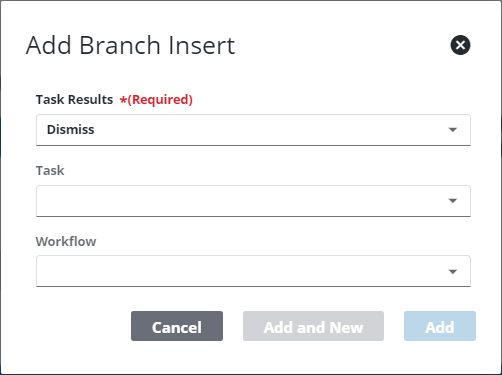
This section of the Details panel allows you to add reports to a task. Tasks contain a lot of information, and adding reports allows users to generate accurate data using that information. See
- Click Add record.
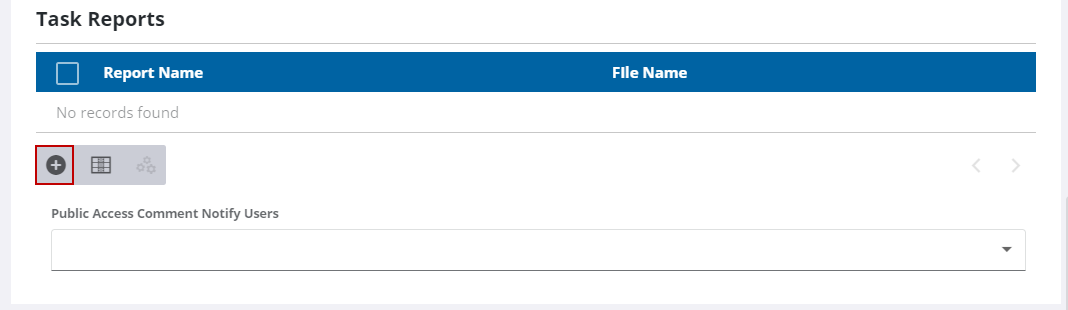
- On the Add Task Reports panel, use the drop-down list to select the report you want to add.
- Click Add.