Configure an Inspector's Schedule
Public Access allows users to schedule inspections for a case from the Public Access portal. The inspector workload must be set up for inspection scheduling to work properly.
- From the home page, click PLL and click Inspector Setup.
 TIP: You can filter the list of records displayed. See Filter Records for more information.
TIP: You can filter the list of records displayed. See Filter Records for more information.
- Select the inspector you want to add a discipline to from the Inspectors panel.
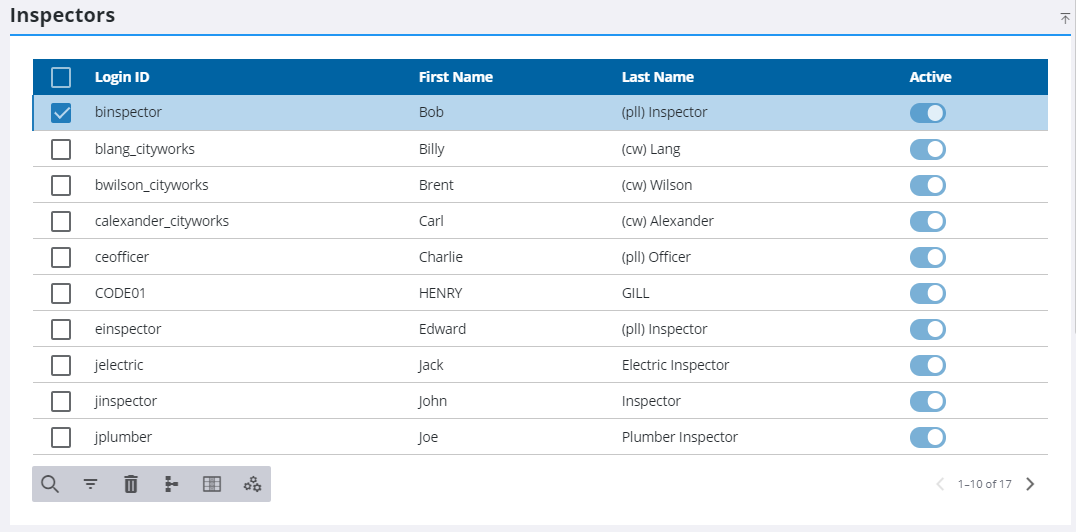
The working hours for the inspector display on the Inspector Details panel.
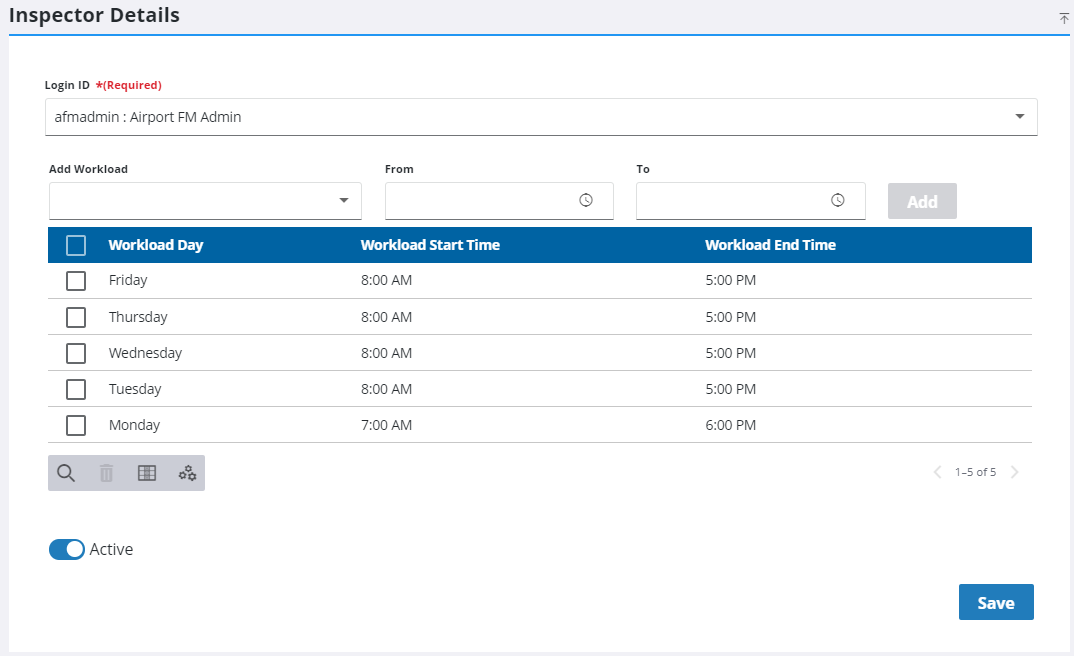
- To set the inspector's workload, select a day of the week from the Add Workload drop-down list.
- Select the start time in the From field.
- Select the end time in the To field.
The ending time is the end of the inspector's day, so if the end time is 5:00 p.m. nobody can schedule an inspection that goes past 5:00 p.m.
- Click Add.
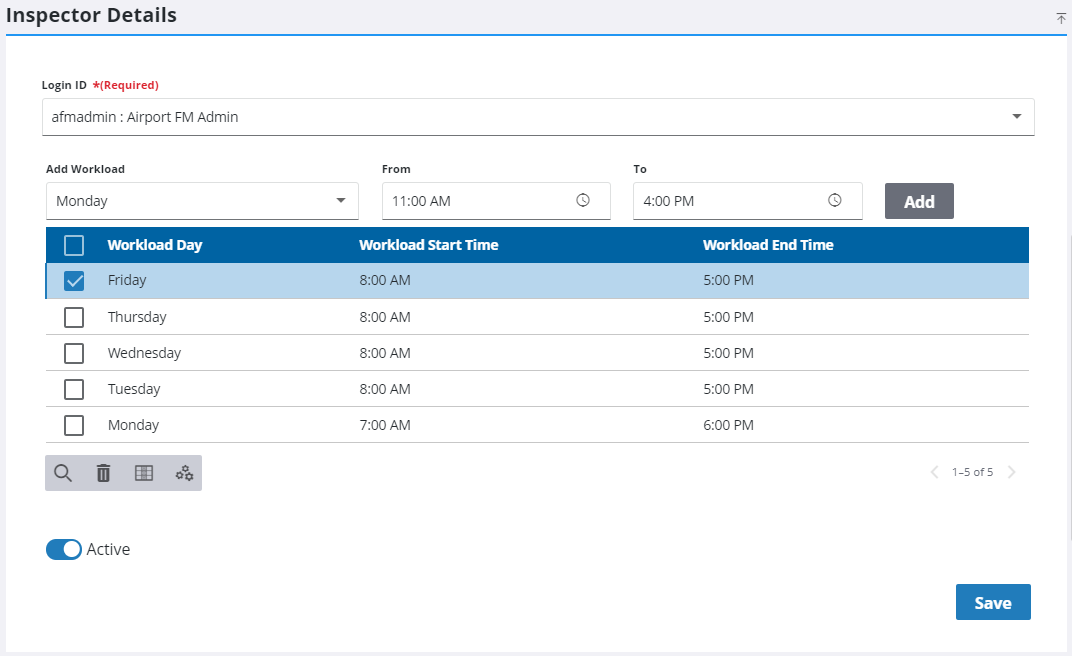
- Click Save.
If an inspector is taking time off work, add those days under Inspector Days Off. Inspections are not assigned to inspectors on their days off.
 IMPORTANT: If the Calendar or Week Days setting on the inspection task is set to Calendar, inspection scheduling does not take into account holidays or days off. If it is set to Week Days, inspection scheduling does take into account holidays and days off. See Configure Holidays for more information on configuring holidays.
IMPORTANT: If the Calendar or Week Days setting on the inspection task is set to Calendar, inspection scheduling does not take into account holidays or days off. If it is set to Week Days, inspection scheduling does take into account holidays and days off. See Configure Holidays for more information on configuring holidays.
- To remove a workday, select it and click Delete selected records.

