Create a Service Request
Service requests are associated with a location on the map where a problem has been observed and reported by a citizen to your organization.
 TIP: For a quick start guide on this subject, see Create a Service Request.
TIP: For a quick start guide on this subject, see Create a Service Request.
- From the map, tap the add icon in the lower-left corner and tap Service Request on the Select work activity window.
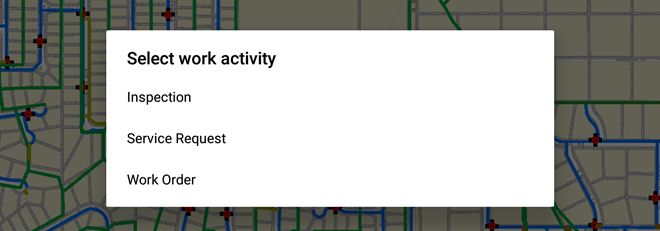
A gray service request map pin is placed in the center of the map.
- Tap the map to change the location of the request.
- Tap Continue.
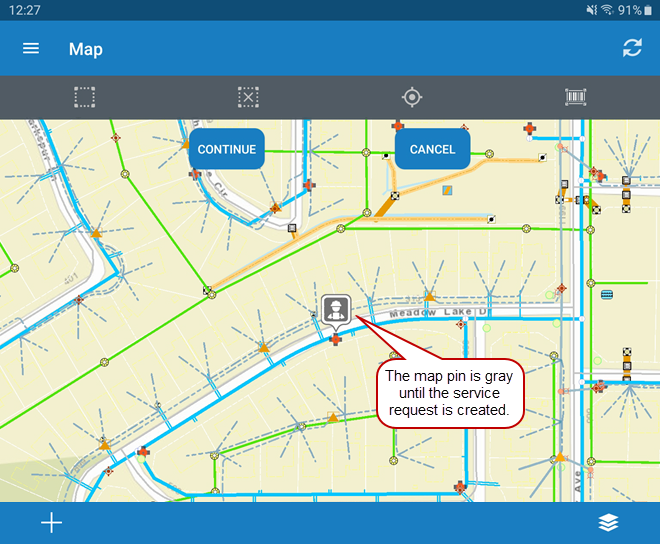
- Tap the Template field and select the service request template from the Select a Template panel.
- Tap Create.
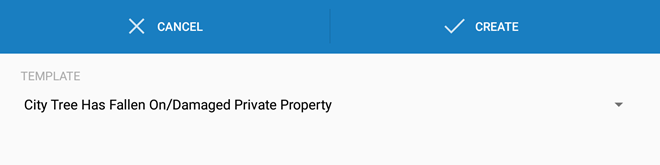
 NOTE: The map pin changes to a yellow color to indicate that the service request has been created. The next time you sync the app, the request will be synced with the main system.
NOTE: The map pin changes to a yellow color to indicate that the service request has been created. The next time you sync the app, the request will be synced with the main system.
When a service request is created, a Pending icon appears on the service request until you sync the app. The next time you sync the app, the icon will disappear and the request will be synced with the main system.
 IMPORTANT: Before the app is synced, the questions need to be completed, otherwise they won't be available to view or complete. You can complete either linear or branch questions in the mobile apps.
IMPORTANT: Before the app is synced, the questions need to be completed, otherwise they won't be available to view or complete. You can complete either linear or branch questions in the mobile apps.
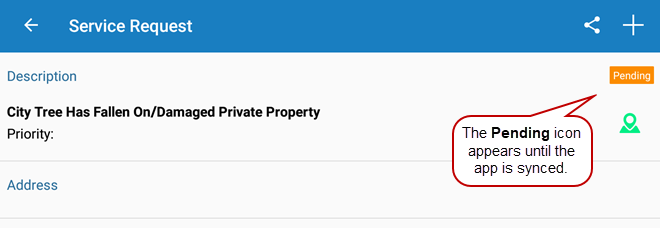
Linear questions display all at once to allow the user to quickly answer the questions.
- Create a service request that has linear questions configured for the template.
- Tap Questions.
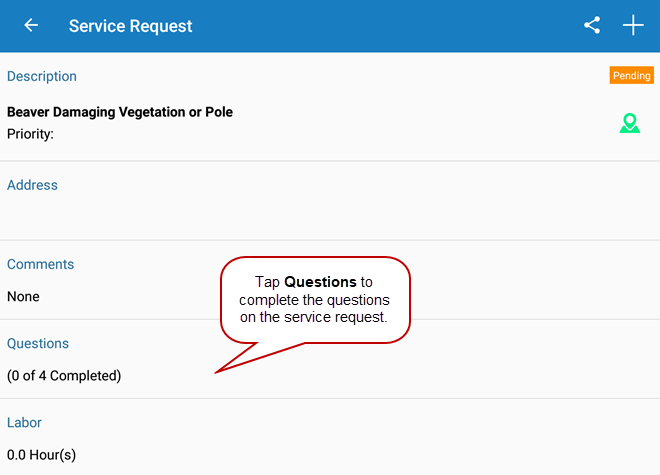
- Fill in each item by selecting an option, selecting a check box, or entering text.
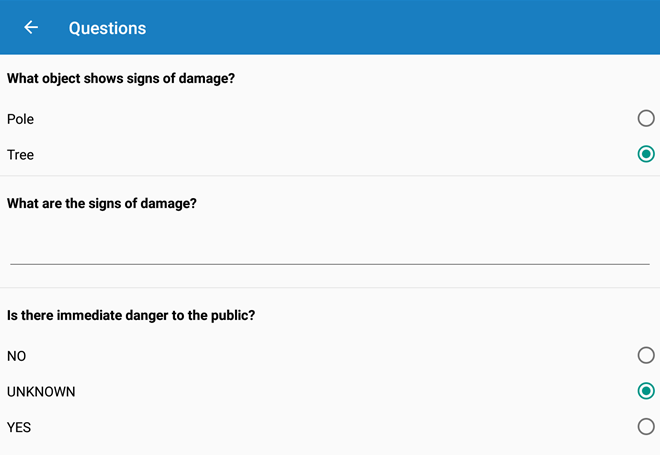
Branch questions display one at a time and the answer selected determines the next question, to allow the user to only answer the questions pertinent to the call.
- Create a service request that has branch questions configured for the template.
- Tap Questions.
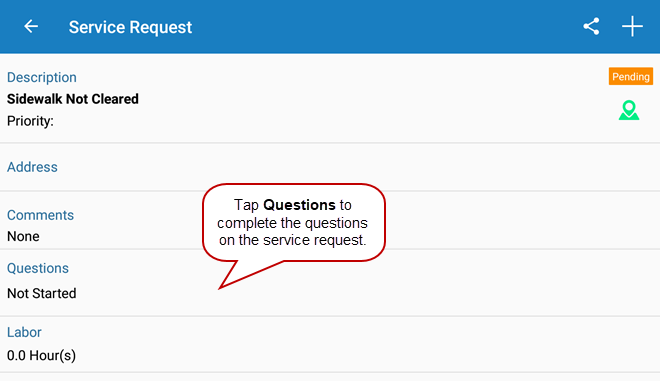
- Select the answer to the question and tap Next Question.
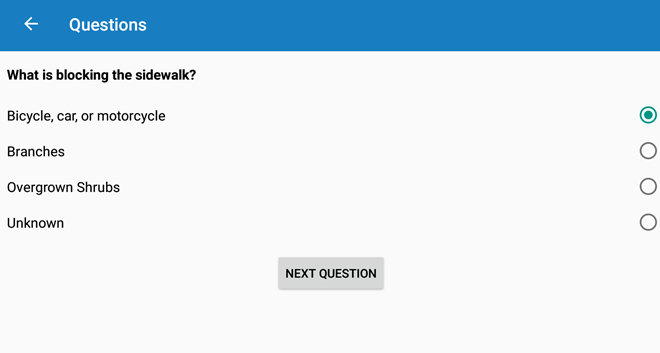
Once the line of questioning is finished, all the questions and answers appear.
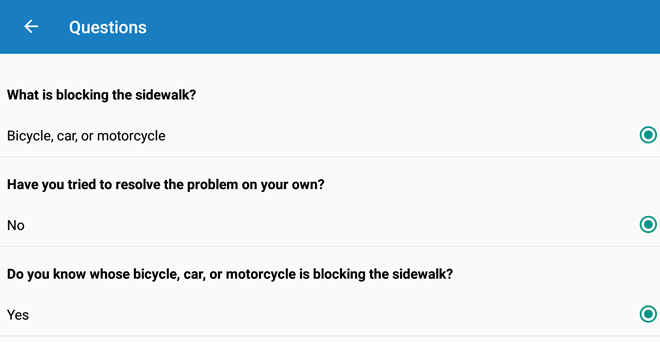
To change the answer to a question, tap it and tap Yes on the Edit Observation window. Existing questions and answers below the one being edited are removed and will need to be completed once more.
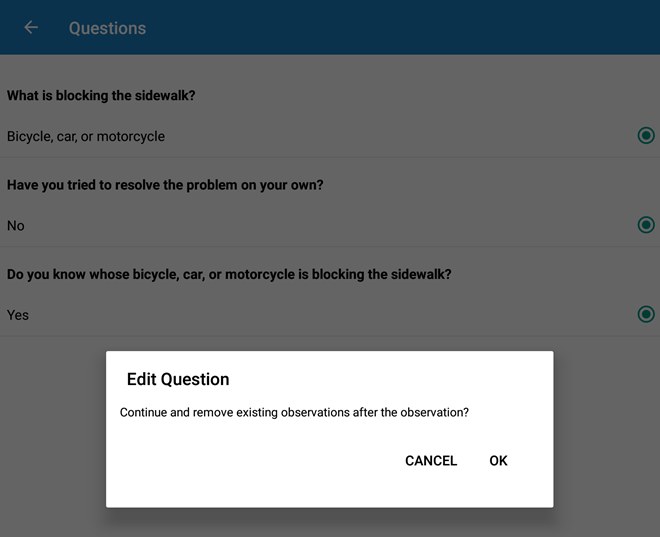
 IMPORTANT: You must complete all questions before syncing the app, as questions are no longer available to be completed on the service request after it's synced to Office. Questions are also unavailable for any open service requests that were created in Office. If the questions were answered in Office, they appear in the Comments field in the app.
IMPORTANT: You must complete all questions before syncing the app, as questions are no longer available to be completed on the service request after it's synced to Office. Questions are also unavailable for any open service requests that were created in Office. If the questions were answered in Office, they appear in the Comments field in the app.

