Introduction
Data Migration Manager provides a seamless way to migrate existing data from previous software models to newer software models. Data Migration Manager is a utility for administrators to run when they need to migrate existing or historical data while updating to a new software model. Data Migration Manager only has migrations relevant to 23 and newer; all older migrations must be run with the Data Migration Tool. See Data Migration Tool 15.8 Guide for more information.
 IMPORTANT: Before running this tool, remember to create a backup of your database.
IMPORTANT: Before running this tool, remember to create a backup of your database.
- The Data Migration Manager comes zipped when you download Cityworks 23.
- Once the file is downloaded, right-click DataMigrationManager.zip and click Extract All in the pop-up window to extract all of the files from the folder.
- Select a destination to store the extracted files on your computer that can also connect to the Cityworks database.
- Click Extract.
- Open the Data Migration Manager application.
- Enter the Server, User Name, Password, and Database.
- Click Next.
The Cityworks Data Migration Manager shows uncompleted migrations and all migrations. Any migrations that need to be completed are listed when UnCompleted Migrations is selected.
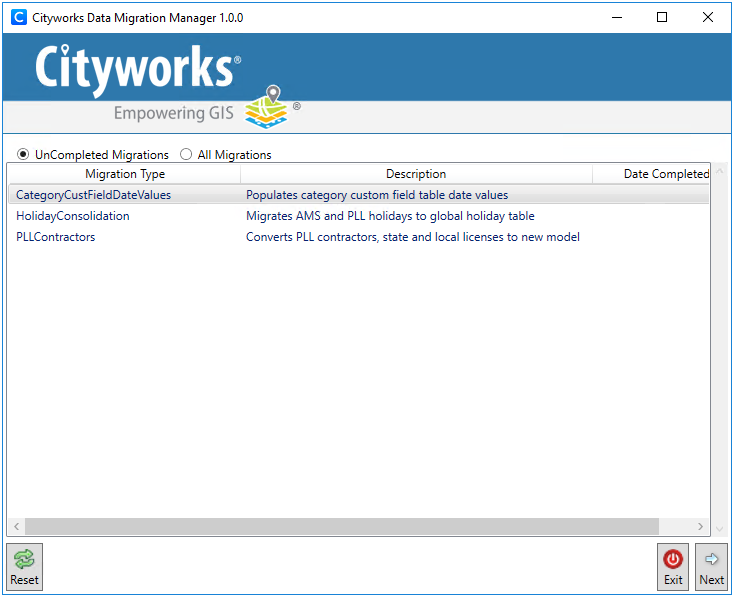
You can click All Migrations to show all completed migrations and the date they were completed.
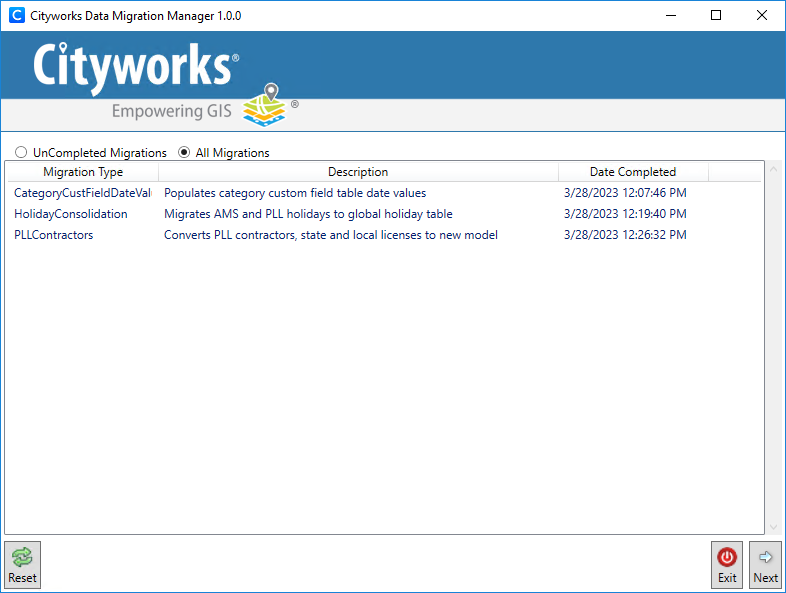
Here is a list of migrations:
- CategoryCustFieldDateValues
- HolidayConsolidation
- PLLContractors
Each of these options provides a way to migrate certain data to run in 23 or newer software versions.

