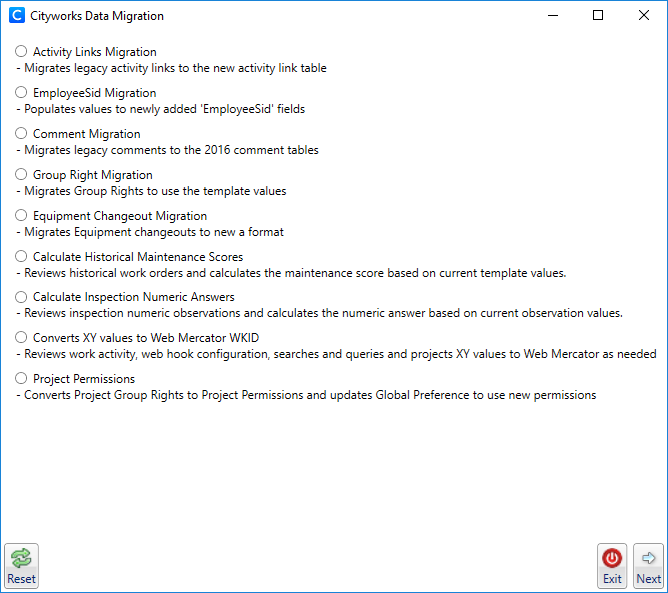Data Migration Tool 15.7 Guide Introduction
The Cityworks Data Migration tool provides a seamless way to migrate existing data from previous software models to newer software models. The Data Migration tool is a utility for administrators to run when they need to migrate existing or historical data while updating to a new software model.
 IMPORTANT: Before running this tool, remember to create a backup of your database.
IMPORTANT: Before running this tool, remember to create a backup of your database.
- To download the Data Migration tool, log in to MyCityworks and search for the download page for the version of Cityworks that you are using.
- After reading the download page, download the Data Migration Tool file found under the Download Files section.
- Once the file is downloaded, open the zipped folder and right-click on Cityworks.Data.MigrationUtility.exe.
- Click Extract All in the pop-up window to extract all of the files from the folder.
- Select a destination to store the extracted files on your computer that can also connect to the Cityworks database.
- Click Extract.
- Open the Data Migration tool application.
- Enter the Server, User Name, Password, and Database.
- Click Next.
The Cityworks Data Migration window shows options: