Add a Feature Layer
Feature layers can be a group of layers, a feature service (.../FeatureServer), or a specific layer from the feature service (.../FeatureServer/0). The layer can be either a layer (spatial) or table (non-spatial). If a feature service is added, it is used for asset configuration solely and will not display on the map; add a web map containing the feature service to the service definition to display the feature service on the map.
- Click the Service Resources tab.
- Click Add on the GIS Service Resources panel.
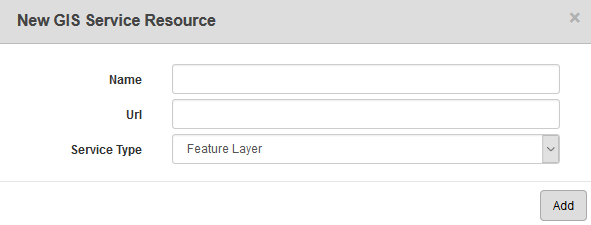
- Enter a Name for the service.
- Enter the Url of the service.
- Select Feature Layer from the Service Type drop-down list and click Add.
- Select the new resource from the GIS Service Resources panel to finish entering the Resource Details.
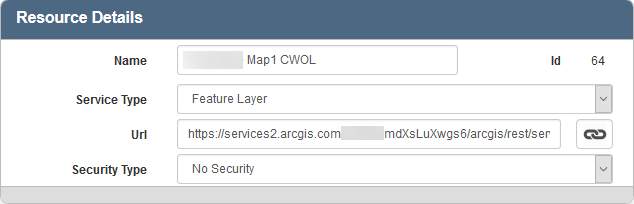
The Id, a unique number assigned to the service resource, appears to the right of the resource Name.
- Select the Security Type, either No Security, OAuth2 App, OAuth2 User, or Token.
See Configure Service Resource Security for more information on security types.
- Click the open service link icon next to the Url field to quickly check the service connection.
Once a Feature Layer is added as a resource, add it to a Service Definition. See Add Services to a Service Definition for more information.
 NOTE: Designer automatically saves the changes you make. A notification will appear in the top-right corner of the window that says Data Saved when you make changes to the page.
NOTE: Designer automatically saves the changes you make. A notification will appear in the top-right corner of the window that says Data Saved when you make changes to the page.
