Add a Tile Package
The Tile Package option allows administrators to define a base map for offline use in the mobile native apps (Android and iOS). This is done by uploading a tile package (.tpk file) and associating it to domains and employees. Then when the native app users sync the app, they will be notified that a new mobile map cache is available to download. Once downloaded to the device, the .tpk map will be displayed under the public map defined for that user. Users can only have one map cache assigned to them.
- Click the Service Resources tab.
- Click Add on the GIS Service Resources panel.

- Enter a Name for the service and select Tile Package from the Service Type drop-down list.
- Add a .tpk file by either clicking Browse and navigating to the file or by dragging and dropping the file in the gray area that says drop a TPK file here to upload.
- Click Add.
- Select the new resource from the GIS Service Resources panel to edit the Resource Details.
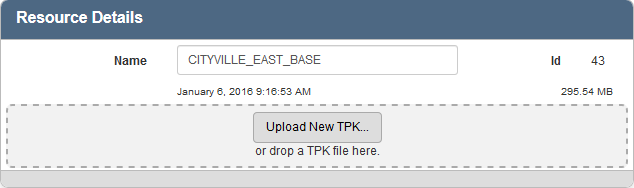
The Id, a unique number assigned to the service resource, appears to the right of the resource Name.
Once a Tile Package is added as a resource, add it to a Service Definition. See Add Services to a Service Definition for more information.
 NOTE: You can add multiple tile packages to a service definition and set the display order. It is recommended to move TPK services to the bottom of the display order.
NOTE: You can add multiple tile packages to a service definition and set the display order. It is recommended to move TPK services to the bottom of the display order.
 NOTE: Designer automatically saves the changes you make. A notification will appear in the top-right corner of the window that says Data Saved when you make changes to the page.
NOTE: Designer automatically saves the changes you make. A notification will appear in the top-right corner of the window that says Data Saved when you make changes to the page.
