Add a Linear Observation Answer
- Select a custom inspection template from the Templates panel.
- Click the Observations tab on the Details tab.
- Select the Observation you'd like to add an Observation Answer to.
The Observation Details section displays, along with existing answers in the Observation Answers section.
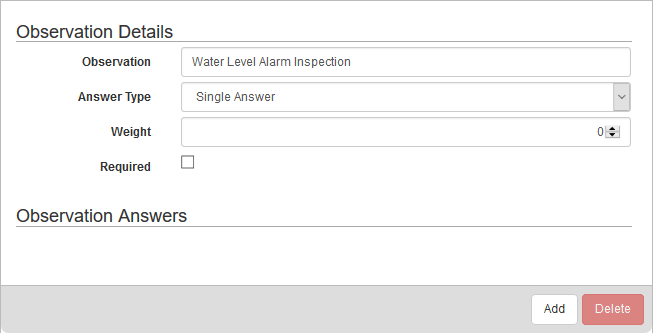
- Click Add in the Observation Answers section to add an answer.
- Select the Answer Format:
- Yes
- No
- Unknown
- Date
- Free-Form Response
- Checkbox (Default Checked)
- Checkbox (Default Unchecked)
- Numeric (For special instructions on Numeric, see Configure Numeric and Calculated Observation Answers .)
- Calculated (For special instructions on Calculated, see Configure Numeric and Calculated Observation Answers .)
- Enter the Answer if applicable.
- Click Add.
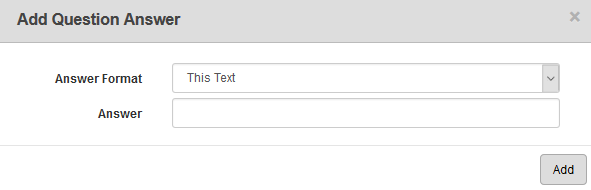
 NOTE: You cannot add more than one answer for a Date, Free-Form Response, or Check Box Answer Format.
NOTE: You cannot add more than one answer for a Date, Free-Form Response, or Check Box Answer Format.
- Select the new answer from the Observation Answers section and finished configuring the answer in the Answer Details section.
 NOTE: If an item is dimmed in the Answer Details section, that means it is not available for the answer type or QA Model chosen.
NOTE: If an item is dimmed in the Answer Details section, that means it is not available for the answer type or QA Model chosen.
- Enter the Score used to calculate the condition score.
- If desired, enter Instructions and an Explanation for the employee completing this inspection.
- Repeat these steps to add all answers for the selected observation.
For an explanation of fields on this page, see Observation Tab Fields.
 NOTE: Designer automatically saves the changes you make. A notification will appear in the top-right corner of the window that says Data Saved when you make changes to the page.
NOTE: Designer automatically saves the changes you make. A notification will appear in the top-right corner of the window that says Data Saved when you make changes to the page.
