Configure Custom Codes Preferences
Custom Codes are used to populate various fields throughout Cityworks. The Custom Codes tab contains any custom codes used by your organization. It is also used to add new custom codes. For a detailed list of custom codes and the fields they populate, see Appendix 1: Cityworks Codes.
 TIP: For a quick start guide on this subject, see Custom Codes.
TIP: For a quick start guide on this subject, see Custom Codes.
- From the General tab or home page, click Preferences.
- Click the Custom Codes tab.
The Code Types panel shows existing custom code types. You can filter the list of custom code types by typing the first few letters of the custom code type in the search box in the top-right corner.
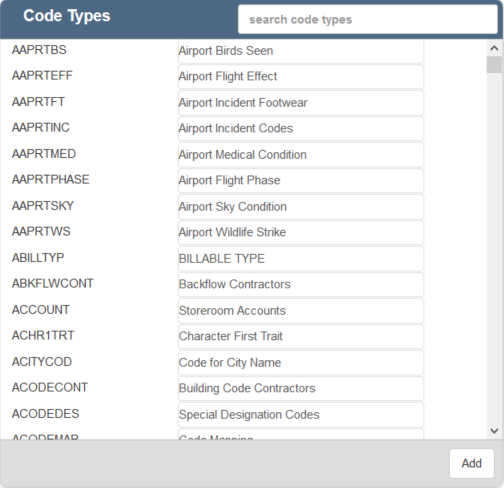
- Click Add to add a code type.
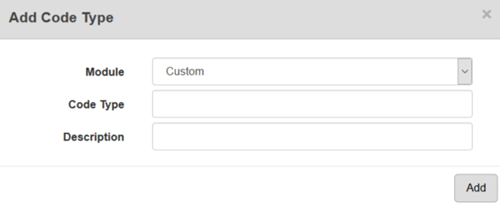
- Select the Module, Code Type, and enter a Description.
- Click Add.
 NOTE: To configure custom codes for use with Universal Custom Fields, select Others or Custom from the Module drop-down list. For more information on universal custom fields, see the Universal Custom Fields white paper on mycityworks.com.
NOTE: To configure custom codes for use with Universal Custom Fields, select Others or Custom from the Module drop-down list. For more information on universal custom fields, see the Universal Custom Fields white paper on mycityworks.com.
- Select a code type to add and edit Codes.
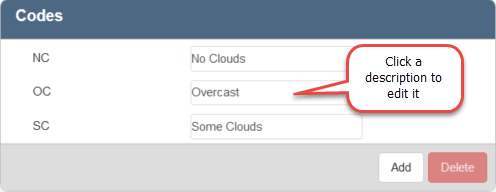
- Click Add to add a new code.
- Enter the Code and Description and click Add.
- To edit a code, click a description and make the desired changes.
- To remove a code, select it and click Delete.
 NOTE: Designer automatically saves the changes you make. A notification will appear in the top-right corner of the window that says Data Saved when you make changes to the page.
NOTE: Designer automatically saves the changes you make. A notification will appear in the top-right corner of the window that says Data Saved when you make changes to the page.
