Reset an Employee's Password
Administrators can change an employee's password, if needed. For example, if a user enters the wrong password to log in enough times they will be locked out until they wait the allotted time. The user can click Forgot Password? to set a new password themselves, or the administrator can reset their password. See Recover Password in the Office/Tablet 15.3 for AMS Guide for more information.
- Select the employee from the Employees panel and click the General tab.
- In the User section, click Reset Password.
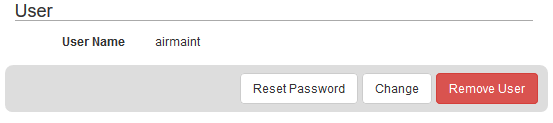
- Enter the New Password and confirm the new password in the Confirm New Password field.
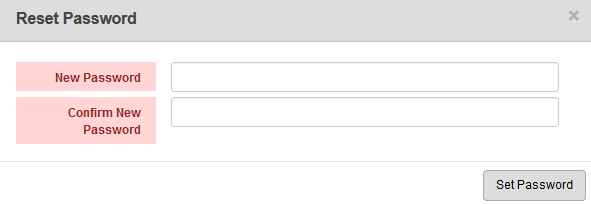
- Click Set Password.
If any password requirements have been set by the administrator, the user will see all of the requirements they must meet while creating a password, as well as a red X or a green check mark to indicate whether or not the password is acceptable. You cannot click Set Password until the password meets the requirements set by the administrator. See Configure Password Policy Preferences for more information.
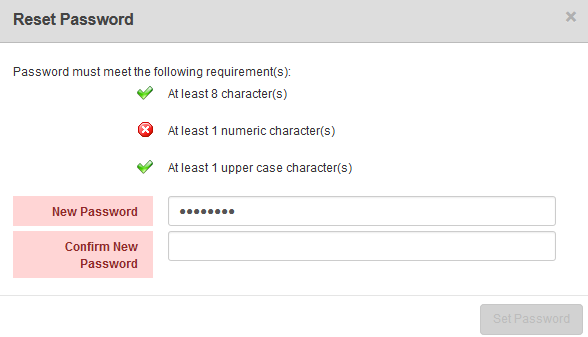
An employee can also change their password under User Preferences. See Change User Security Settings for more information.
