Add an SOE
Add an SOE to extend the base functionality of map or image services, such as access to data directly in the geodatabase, access to relationship classes and related tables, and access to Windows Authenticated secured services (.../MapServer/exts/CityworksSOE).
 NOTE: Standard inspections, Equipment Change Out, and upstream/downstream network tracing require the Cityworks SOE. See Installing and Configuring the SOE Service for Server AMS/PLL on MyCityworks for more information.
NOTE: Standard inspections, Equipment Change Out, and upstream/downstream network tracing require the Cityworks SOE. See Installing and Configuring the SOE Service for Server AMS/PLL on MyCityworks for more information.
- Click the Service Resources tab.
- Click Add on the GIS Service Resources panel.
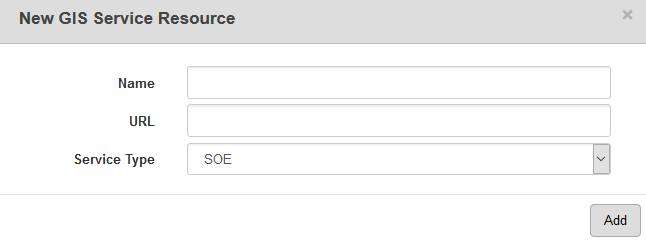
- Enter a Name for the service.
- Enter the URL of the service.
- Select SOE from the Service Type drop-down list and click Add.
- Select the new resource from the GIS Service Resources panel to finish entering the Resource Details.
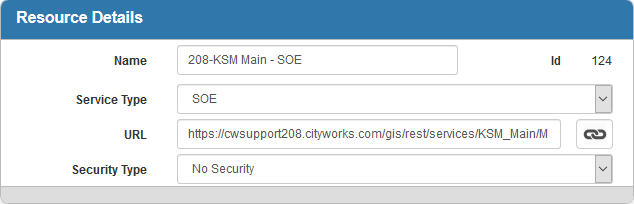
The Id, a unique number assigned to the service resource, appears to the right of the resource Name.
- Select the Security Type, either No Security, OAuth2 App, OAuth2 User, or Token.
See Configure Service Resource Security for more information on security types.
- Click the open service link icon next to the URL field to quickly check the service connection.
Once an SOE is added as a resource it becomes available to configure against individual asset types in Service Layers. See Configure Service Layers for more information.
 NOTE: Designer automatically saves the changes you make. A notification will appear in the top-right corner of the window that says Data Saved when you make changes to the page.
NOTE: Designer automatically saves the changes you make. A notification will appear in the top-right corner of the window that says Data Saved when you make changes to the page.
