Configure Editable Asset Fields for a Custom Inspection Template
Editable Asset Fields allows you to assign editable asset fields to directly update GIS attribute information from Cityworks for the entities that apply to the inspection template. A user must have the Attributes or Geometry group right under Groups, or their group must be given the Update permission under Inspections > Template Security to edit these fields.
|
|
- Select a custom inspection template from the Templates panel.
- Click the Asset Configuration tab on the Details panel.
The Editable Asset Fields section shows existing editable asset fields.
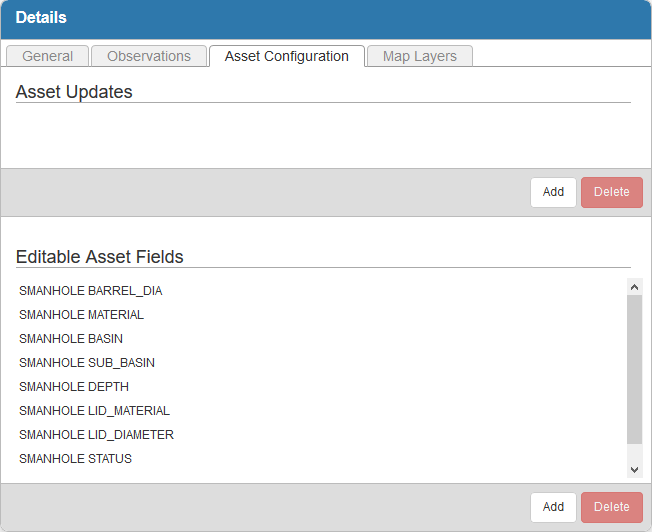
- Click Add to add a new editable asset field.
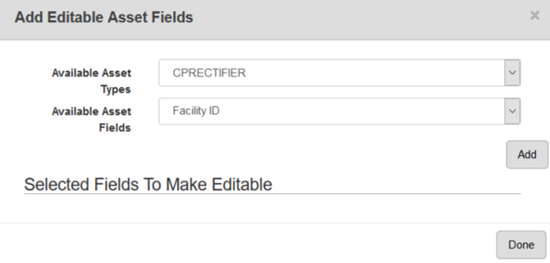
- Select the Available Asset Types. This field is populated based on the Apply to Entities section defined on the General tab.
- Select the Available Asset Fields that will be editable.
- Click Add.
The editable field will appear in the Selected Fields to Make Editable panel.
- Repeat these steps for any other desired editable asset fields.
- Click Done.
- To remove an editable asset field from the inspection, select it from the Editable Asset Fields section and click Delete.
 NOTE: Designer automatically saves the changes you make. A notification will appear in the top-right corner of the window that says Data Saved when you make changes to the page.
NOTE: Designer automatically saves the changes you make. A notification will appear in the top-right corner of the window that says Data Saved when you make changes to the page.
