Configure Text Display in Cityworks
- From either the home page or the General tab, click User Preferences.
 TIP: Users can access this page by clicking User Settings from the user menu if they are not licensed for Designer.
TIP: Users can access this page by clicking User Settings from the user menu if they are not licensed for Designer.
In the Text Display section, users can customize how service request, equipment, material, and task hierarchies are displayed.
For example, if Description is selected as the Request Tree Text Display, it will look like the following image:
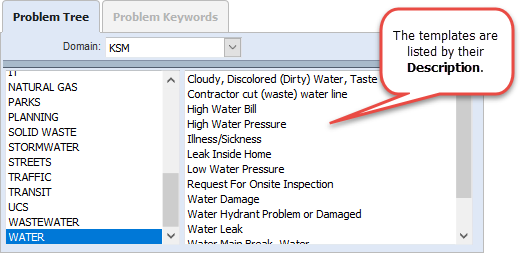
If Code is selected as the Request Tree Text Display, it will look like the following image:
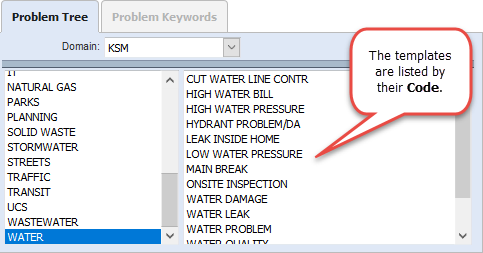
If Code~Description is selected as the Request Tree Text Display, it will look like the following image:
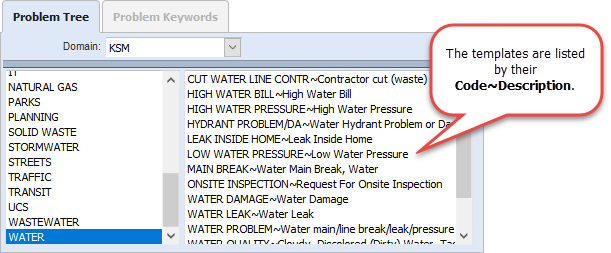
These hierarchies appear when creating a new service request in the Problem Tree panel, adding equipment to a work order in the Equipment/Entity/Task panel and in ELM, adding material to a work order in the Material/Entity/Task panel and in ELM, adding material to a storeroom transaction in the Material panel, adding a task to a work order in the Task/Entity panel, and so on. Whatever is selected here overrides what is specified in the domain Preferences on the General tab.
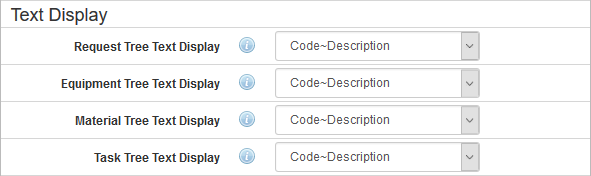
- In the Request Tree Text Display field, select Description, Code, or Code~Description, to determine the hierarchy view for service requests. The default is Description.
- In the Equipment Tree Text Display field, select Description, Code, or Code~Description, to determine the hierarchy view for equipment. The default is Description.
- In the Material Tree Text Display field, select Description, Code, or Code~Description, to determine the hierarchy view for material. The default is Description.
- In the Task Tree Text Display field, select Description, Code, or Code~Description, to determine the hierarchy view for tasks. The default is Description.
 NOTE: The Description displays the description defined by the administrator, the Code displays the code defined by the administrator, and Code~Description displays both the code and description defined by the administrator on the Service Request Templates, Equipment, Material, and Task Templates pages. If you are licensed for Storeroom, the Storeroom administrator defines the material Code and Description under Config > Material.
NOTE: The Description displays the description defined by the administrator, the Code displays the code defined by the administrator, and Code~Description displays both the code and description defined by the administrator on the Service Request Templates, Equipment, Material, and Task Templates pages. If you are licensed for Storeroom, the Storeroom administrator defines the material Code and Description under Config > Material.
 NOTE: Designer automatically saves the changes you make. A notification will appear in the top-right corner of the window that says Data Saved when you make changes to the page.
NOTE: Designer automatically saves the changes you make. A notification will appear in the top-right corner of the window that says Data Saved when you make changes to the page.
