Configure User-Based Map Settings
Set map settings that are specific to your login.
- From either the home page or the General tab, click User Preferences.
 TIP: Users can also access this page by clicking User Settings from the user menu if they are not licensed for Designer.
TIP: Users can also access this page by clicking User Settings from the user menu if they are not licensed for Designer.
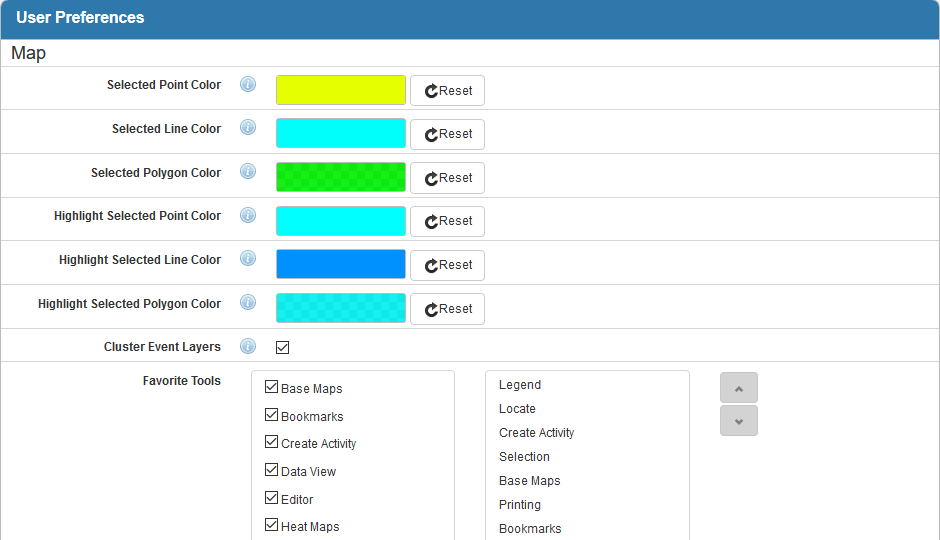
In the Map section, users can customize the color that points, lines, and polygons are when selected or highlighted on the map.
- Click inside the colored area next to each field to set the color for that feature.
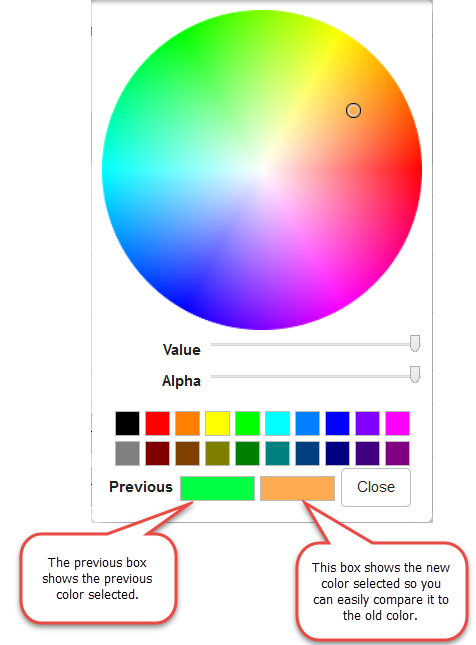
- Click anywhere inside the color wheel to select a color.
- Use the Value and Alpha (opacity) sliders to adjust the color.
- Alternatively, you can select a color from the bottom of the panel.
- Once you have selected the desired color, click Close.
- Select Cluster Event Layers to allow event layers to cluster in the map when there are multiple events in close proximity to each other. They will be grouped together into one point that you can hover your mouse over to view and open each individual event.
- Select your Favorite Tools to anchor them to the top of the map. They will display in the map toolbar every time you open the map.
 NOTE: The Webmaps and Roads & Highways map tools are only visible in the map when logged in to Cityworks through Single Sign-on. Please see the Single Sign-on 1.2 Guide for more information.
NOTE: The Webmaps and Roads & Highways map tools are only visible in the map when logged in to Cityworks through Single Sign-on. Please see the Single Sign-on 1.2 Guide for more information.
The box on the left shows the tools that may be added to the map toolbar, while the box on the right shows your list of favorite tools.
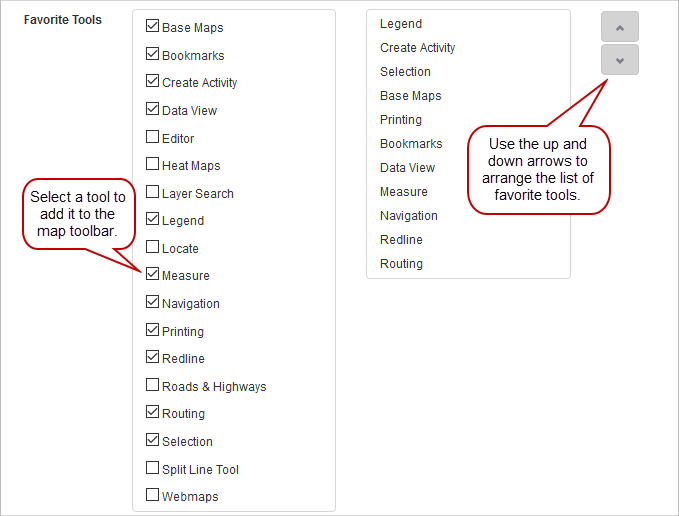
- Select the check box next to a tool to make it appear in the favorites list.
- Arrange the order that the tools will appear in on the map toolbar by selecting the tool and clicking the up and down arrows.
 NOTE: Designer automatically saves the changes you make. A notification will appear in the top-right corner of the window that says Data Saved when you make changes to the page.
NOTE: Designer automatically saves the changes you make. A notification will appear in the top-right corner of the window that says Data Saved when you make changes to the page.
