Add or Edit a Work Order Template
Templates are used to define the parameters of a work order. Work order templates contain default information for each type of work order, including priority, supervisor, who to submit the work order to, and so on.
 NOTE: Work order templates can also be added using the Table Editor. See Table Editor in the Office/Tablet 15.3 for AMS Guide for more information.
NOTE: Work order templates can also be added using the Table Editor. See Table Editor in the Office/Tablet 15.3 for AMS Guide for more information.
When a work order is created, the associated tasks can load automatically, along with estimated labor costs, employees, materials, and equipment. Work order templates can also be configured to create an inspection when a work order is opened or closed. Each template is associated with specific asset types.
|
|
 TIP: For a help video on this subject, see Work Order Templates.
TIP: For a help video on this subject, see Work Order Templates.
- From the Work Orders tab, click Templates, or click Work Order Templates from the home page.
The Templates panel lists all of the work order templates. You can filter the list by typing the first few letters of the template in the search box in the top-right corner.
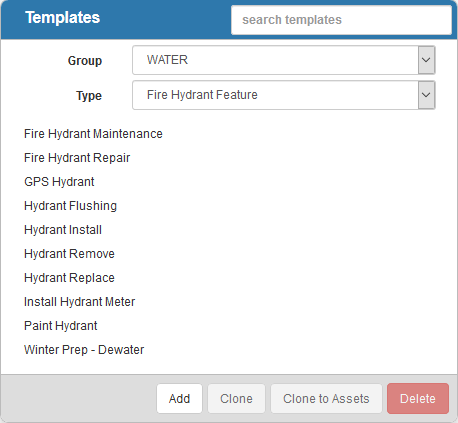
- To add a work order template first select the appropriate asset Group and Type you want the work order template to be associated with.
- Click Add on the Templates panel. A new work order template can also be cloned from an existing template. See Clone a Work Order Template for more information.
- Enter the Description for the template and click Add.
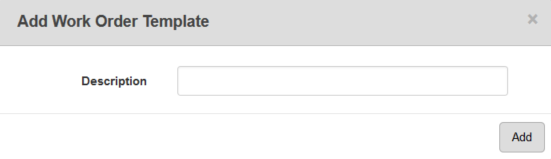
The new template will display in the Templates panel.
For an explanation of fields on the General tab, see Work Order Template Fields.
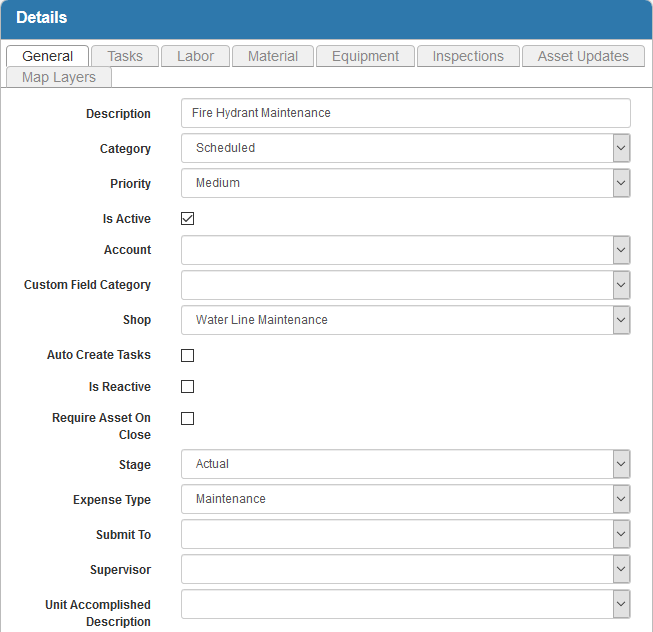
- To edit a work order template, select the entity Group and Type of an asset to display the desired template. Open it from the Templates panel and make the desired changes.
 NOTE: Designer automatically saves the changes you make. A notification will appear in the top-right corner of the window that says Data Saved when you make changes to the page.
NOTE: Designer automatically saves the changes you make. A notification will appear in the top-right corner of the window that says Data Saved when you make changes to the page.
You can control which groups can view each template after it's been created under Template Security. See Configure Work Order Template Security for more information.
Once a work order template has been added, select which fields are tracked in the Audit Log. See Configure the Audit Log for more information.
