Add a Code Custom Data Field
- Select a field from the Custom Fields panel to edit the Custom Field Details.
- Enter or edit the Field Name and select Code from the Field Type drop-down list.
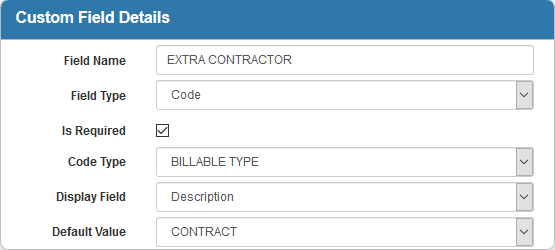
- Select the Is Required check box to make the custom field required.
- Select a Code Type to define the possible responses.
 NOTE: Unique codes can be created in Preferences and added here. See Configure Custom Codes Preferences for more information.
NOTE: Unique codes can be created in Preferences and added here. See Configure Custom Codes Preferences for more information.
- Select the Display Field for how the code type will be displayed (either Code or Description).
- Select a Default Value, if desired, that will appear in this field.
- To edit a Code custom field, select it from the Custom Fields panel, and make the desired changes.
 NOTE:
NOTE:
