Add a Print Task
Add a Print Task to add a printing service to generate images for map printing in the map. The print task service must point to an Export Web Map Task service (https://<server>/<webadaptor>/rest/services/Utilities/PrintingTools/GPServer/Export%20Web%20Map%20Task).
- Click the Service Resources tab.
- Click Add on the GIS Service Resources panel.
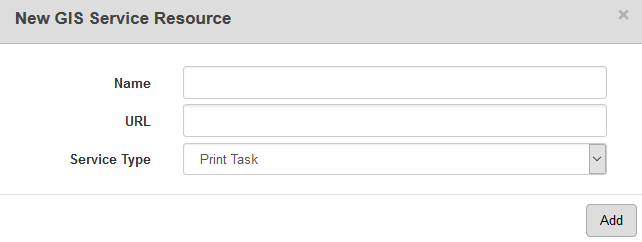
- Enter a Name for the service.
- Enter the URL of the service.
- Select Print Task from the Service Type drop-down list and click Add.
- Select the new resource from the GIS Service Resources panel to finish entering the Resource Details.
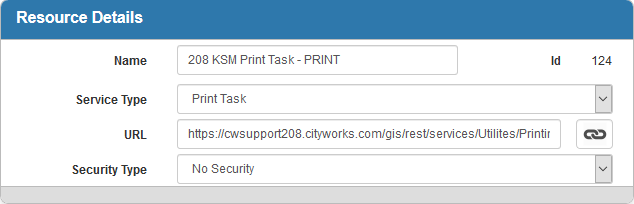
The Id, a unique number assigned to the service resource, appears to the right of the resource Name.
- Select the Security Type, either No Security, OAuth2 App, OAuth2 User, or Token.
See Configure Service Resource Security for more information on security types.
- Click open service link next to the URL field to quickly check the service connection.
Once a Print Task is added as a resource, add it to a Service Definition. See Add Services to a Service Definition for more information.
There is a known Esri limitation when using a printing service with a secured GIS service that has an Esri resource proxy configured. See 12717: Use Print Services in a Secured Map Service that has an Esri Resource Proxy Configured on MyCityworks for more information.
 NOTE:
NOTE:
