Configure Standard Inspection Templates
Cityworks comes with out-of-the-box standard inspection templates. Before using these templates to create standard inspections, they need to be associated with assets and the field mappings need to be configured.
|
|
- From the Inspections tab, click Standard Inspection Configuration.
The Standard Inspection Configuration panel lists all of the standard inspection templates. You can filter the list by typing the first few letters of the template name in the search box in the top-right corner.
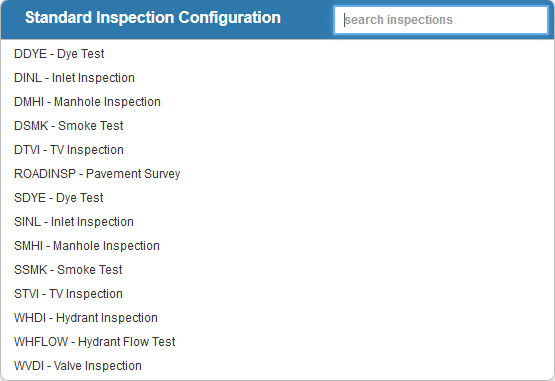
- Select a standard inspection template to view and edit its Details.
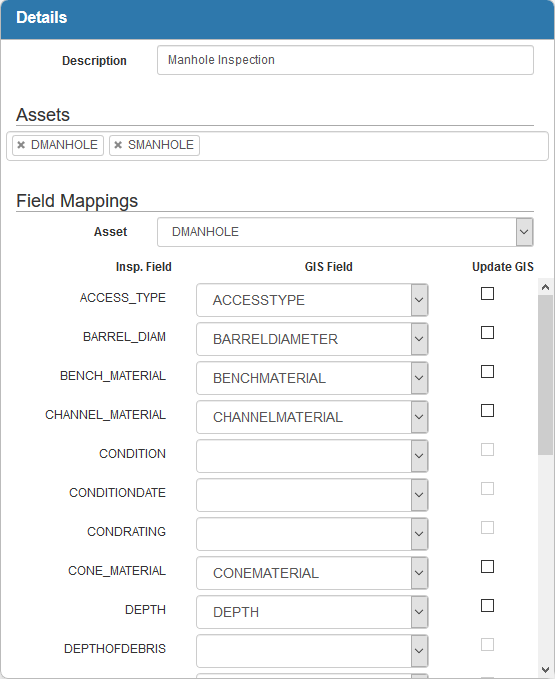
- If desired, you can edit the Description.
 TIP: Name your standard inspections differently than your custom inspections so you can tell them apart when creating an inspection.
TIP: Name your standard inspections differently than your custom inspections so you can tell them apart when creating an inspection.
In the Assets section, you can select which assets each standard inspection can be attached to. If you select an asset here, this standard inspection template will appear when creating a new inspection on this type of asset.
- Click in the box to associate asset(s) with the standard inspection template. Select from the drop-down list or filter the list by typing the first few letters of the asset name.
- To remove an asset from the standard inspection template, click the X next to the asset to remove it.
In the Field Mappings section, you can map inspection fields to GIS fields.
- Select the Asset from the drop-down list. This field is populated based on the Assets defined above the Field Mappings section.
- From each GIS Field drop-down list, select the field to map to the corresponding Insp. Field.
- Select Update GIS to update the geodatabase field with the value entered in the corresponding inspection field.
 NOTE:
NOTE:
