Add Print Templates for a Work Order
Add Print Templates to print work orders in Office. See 12699: Associate Print Templates to Work Order Templates on MyCityworks for more information.
Existing Print Templates appear in the Print Templates section.
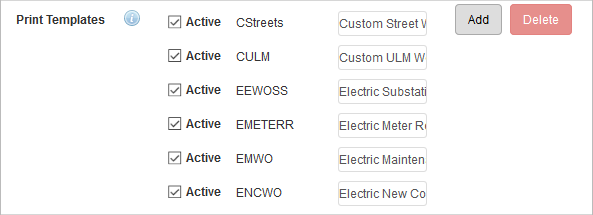
- Click Add.
- Enter the Code and Description for the print template. The Code must be the actual file name of the template, minus the extension.
- Select Is Active if you want this print template available for use.
- Click Add.
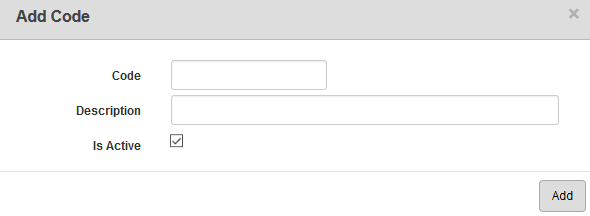
- Clear the Active check box to make the template inactive, but maintain historical data associated with it.
- To remove a print template, select it and click Delete.
 IMPORTANT: To preserve your historical data, it is recommended to make a template inactive rather than deleting it.
IMPORTANT: To preserve your historical data, it is recommended to make a template inactive rather than deleting it.
