Add or Edit a Custom Data Field
Custom fields can be added for contractors, employees, equipment, or material.
 NOTE: Custom fields can be added to service request templates or work order templates. Click Custom Fields under either the Service Requests or Work Orders tab to access those custom fields.
NOTE: Custom fields can be added to service request templates or work order templates. Click Custom Fields under either the Service Requests or Work Orders tab to access those custom fields.
- From the General tab, click Custom Data Fields.
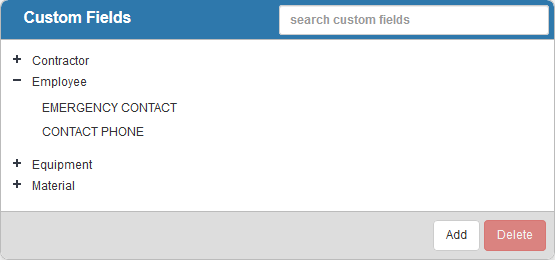
- Click Add to add a new custom field.
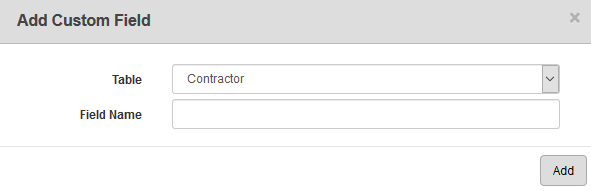
- Select the Table (Contractor, Employee, Equipment, or Material).
- Enter the Field Name and click Add.
The new custom field displays in the Custom Fields panel.
- Select it and finish editing the details of the custom field in the Custom Field Details panel. For more information on adding a specific type of custom field, see Add a Text Custom Data Field, Add a Code Custom Data Field, Add a Date Custom Data Field, and Add a Numeric Custom Data Field.
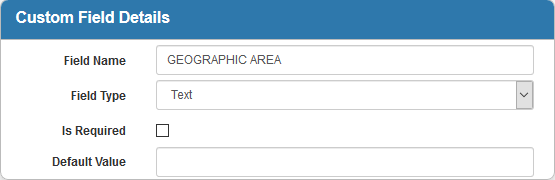
- To edit a custom field, open it from the Custom Fields panel and make the desired changes.
 NOTE:
NOTE:

