Add or Edit Asset Type Change Out Fields
There are two panels on the Equipment Change Out page, Global Configuration and Asset Types. The Asset Types panel is used to add and customize change out fields for individual asset types on the Equipment Change Out page in Office. This can be used to pull in additional information pertaining to the asset type that might be useful during the change out.
If you want to configure fields that will apply to all asset types, see Add or Edit Global Configuration Fields for more information.
|
|
- From the home page or General tab, click Equipment Change Out.
- Select Features or Objects, click the plus icon next to an asset group, and then select the asset type. You can filter the list by typing the first few letters of the feature or object in the search box in the top-right corner.
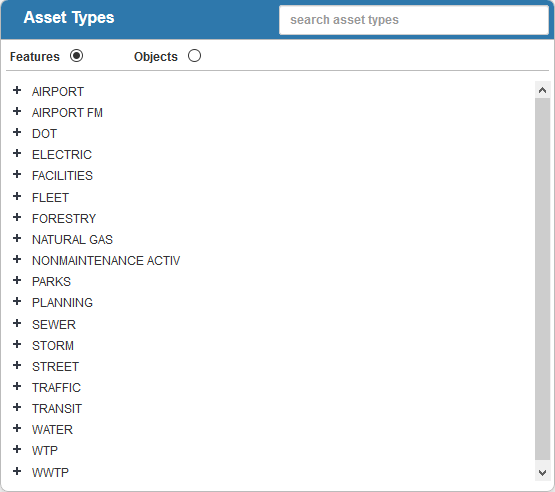
Any existing field configurations display under Asset Type Change Out Fields. You can add as many fields as you'd like to the selected asset.
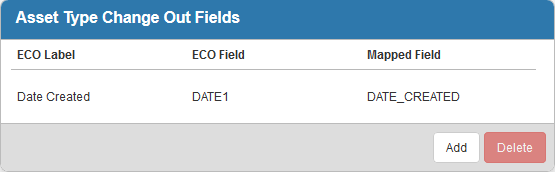
Complete one of the following to create an asset type change out field:
- Click Add on the Asset Type Change Out Fields panel to add a new field.
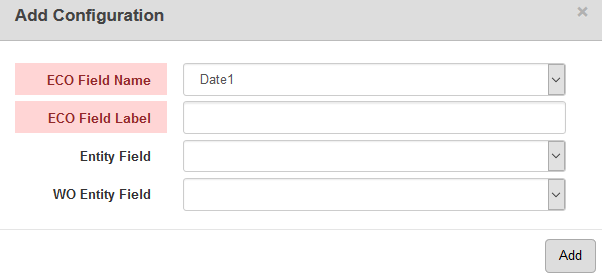
- Select the ECO Field Name. You can select date, number, or text depending on the type of field you want.
The ECO Field Name selected determines the fields that appear in the Entity Field drop-down list. For example, if Date 1 is selected, fields formatted as a date in the database that apply to the asset type selected will populate the Entity Field drop-down list, like ConditionDate.
- Select the Entity Field that you'd like added to the Equipment Change Out page in Office. This will determine what information you want populated from the GIS. The Entity Field chosen must match the type of field chosen in the ECO Field Name. For example, if the ECO Field Name is Number then the Entity Field must be a numeric field, otherwise the data will not populate. Only one asset type change out field per ECO (Equipment Change Out) Field Name can be added for the asset chosen.
 NOTE: If the Entity Field or WO Entity Field is unavailable, that means it is not specific to the asset.
NOTE: If the Entity Field or WO Entity Field is unavailable, that means it is not specific to the asset.
- Enter an ECO Field Label. This is the name of the new field being added that Cityworks users will see when performing a change out reading, adding a child relationship to an asset, dissolving an asset from a relationship, or replacing the selected asset with a different asset on the Equipment Change Out page.
- Click Add on the Asset Type Change Out Fields panel to add a new field.
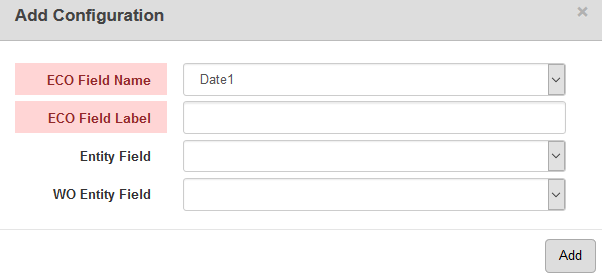
- Select the ECO Field Name. You can select date, number, or text depending on the type of field you want.
- Select the WO Entity Field. Only one asset type change out field per ECO (Equipment Change Out) Field Name can be added for the asset chosen.
- ObjectId: Select this to add the Object Id field to the Change Out, Old Child, and New Child tab, with the customized label you entered.
- EntityUid: Select this to add the Entity Uid field to the Change Out, Old Child, and New Child tab, with the customized label you entered.
- EntitySid: Select this to add the Entity Sid field to the Change Out, Old Child, and New Child tab, with the customized label you entered.
- EntityType: Select this to add the Entity Type field to the Change Out, Old Child, and New Child tab, with the customized label you entered.
- FeatureId: Select this to add the Feature Id field to the Change Out, Old Child, and New Child tab, with the customized label you entered.
- FeatureUid: Select this to add the Feature Uid field to the Change Out, Old Child, and New Child tab, with the customized label you entered.
- FeatureType: Select this to add the Feature Type field to the Change Out, Old Child, and New Child tab, with the customized label you entered.
- LegacyId: Select this to add the Legacy Id field to the Change Out, Old Child, and New Child tab, with the customized label you entered.
- Location: Select this to add the Location field to the Change Out, Old Child, and New Child tab, with the customized label you entered.
- WarrantyDate: Select this to add the Warranty Date field to the Change Out, Old Child, and New Child tab, with the customized label you entered.
- WorkCompleted: Select this to add the Work Completed field to the Change Out, Old Child, and New Child tab, with the customized label you entered.
- X: Select this to add the X field to the Change Out, Old Child, and New Child tab, with the customized label you entered.
- Y: Select this to add the Y field to the Change Out, Old Child, and New Child tab, with the customized label you entered.
 NOTE: If the Entity Field or WO Entity Field is unavailable, that means it is not specific to the asset.
NOTE: If the Entity Field or WO Entity Field is unavailable, that means it is not specific to the asset.
- Enter an ECO Field Label. This is the name of the new field being added that Cityworks users will see when performing a change out reading, adding a child relationship to an asset, dissolving an asset from a relationship, or replacing the selected asset with a different asset on the Equipment Change Out page.
- Click Add.
- To edit an Asset Type Change Out Field, select it from the Asset Types panel and make the desired changes.
These fields, along with any global configuration fields configured in Designer, appear when an asset is selected and you click Read, Add, Dissolve, or Replace on the Equipment Change Out page.
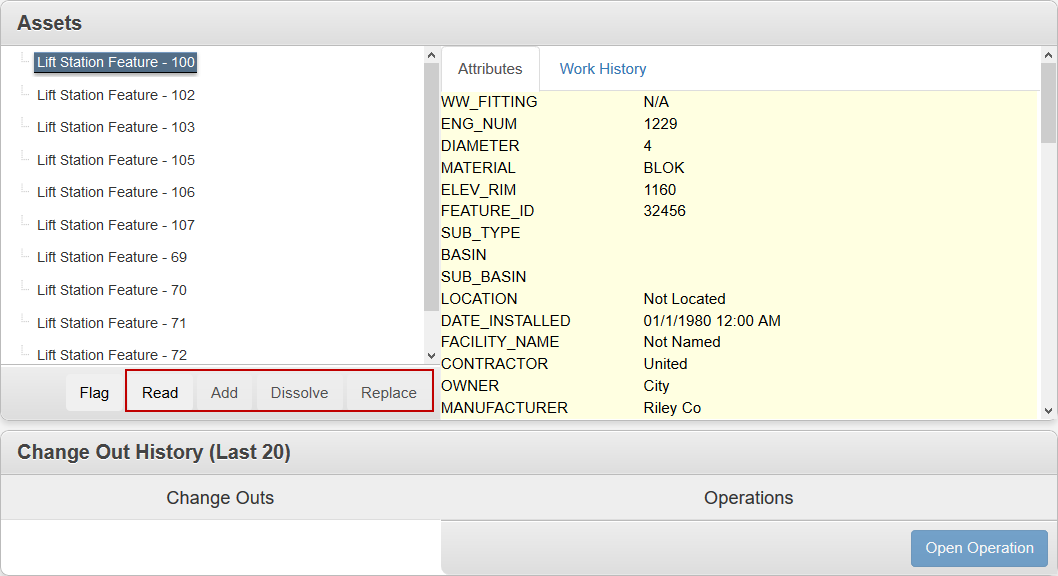
The following image shows the Add Change Out Read panel without any configuration fields added in Designer:
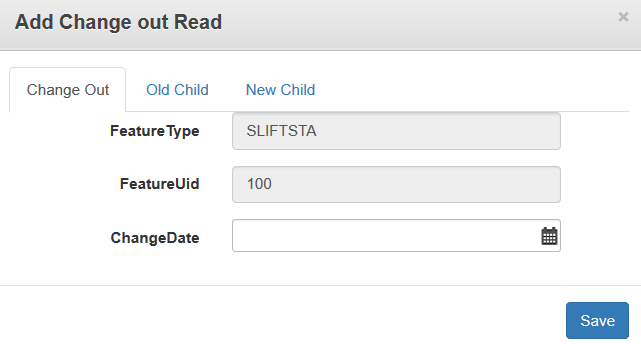
The following image shows the Add Change Out Read panel with asset type change out fields added in Designer:
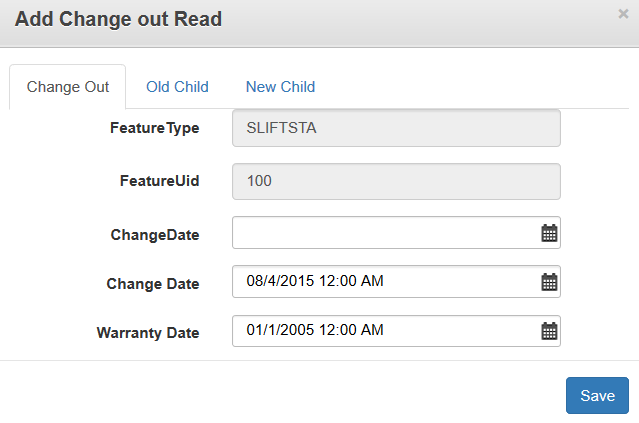
 NOTE:
NOTE:

