Add a Route Task
Add a Route Task to add a routing service for use in the map. This allows you to calculate the best route from one location to another. If using a locally hosted route task, the service URL must point to a Layer Name in the service (https://<server>/<webadaptor>/rest/services/<Folder>/<ServiceName>/NAServer/<LayerName>).
- Click the Service Resources tab.
- Click Add on the GIS Service Resources panel.
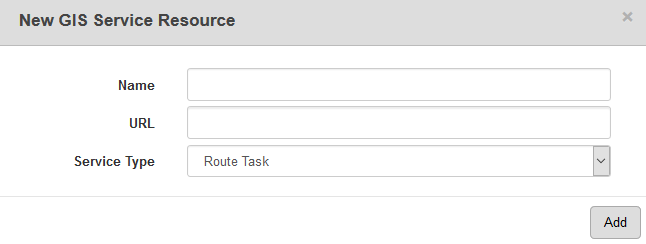
- Enter a Name for the service.
- Select Route Task from the Service Type drop-down list.
- Enter the URL of the service.
- Click Add.
- Select the new resource from the GIS Service Resources panel to finish entering the Resource Details.
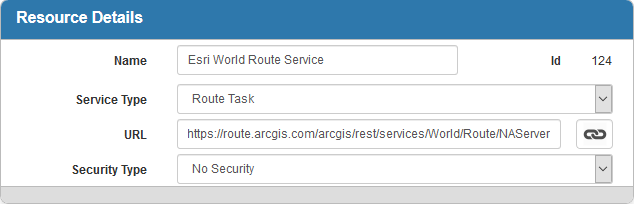
The Id, a unique number assigned to the service resource, appears to the right of the resource Name.
- Select the Security Type, either No Security, OAuth2 App, OAuth2 User, or Token.
See Configure Service Resource Security for more information on security types.
- Click open service link next to the URL field to quickly check the service connection.
Once a Route Task is added as a resource, add it to a Service Definition. See Add Services to a Service Definition for more information.
 NOTE:
NOTE:

