Add or Edit Material
Add or update material to add to a work order. You can add images or attachments to the material, as well as add keywords to make it easy to search.
|
|
 NOTE: If you are licensed for Storeroom, the material is added through Storeroom. See Add or Edit Material in the Storeroom 2.2 Guide for more information.
NOTE: If you are licensed for Storeroom, the material is added through Storeroom. See Add or Edit Material in the Storeroom 2.2 Guide for more information.
 NOTE: Material can also be added using the Table Editor. See Table Editor in the Office and Tablet 15.8 for AMS Guide for more information.
NOTE: Material can also be added using the Table Editor. See Table Editor in the Office and Tablet 15.8 for AMS Guide for more information.
- From the General tab, click Material.
The Material panel lists all material. Any material that is inactive appears grayed out in the list. You can filter the list by typing the first few letters or numbers of the material's description in the search box in the top-right corner.
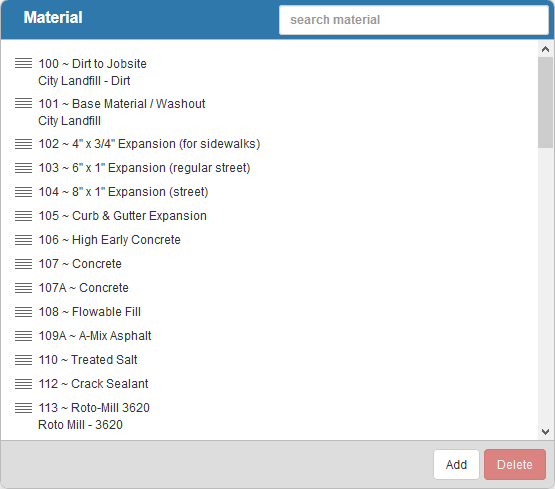
- Click Add on the Material panel.
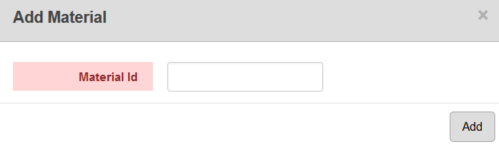
- Enter the Material Id.
- Click Add.
The new material displays in the Material panel.
- Select it and finish editing the details of the material in the Material Details panel, including any Custom Data Fields configured for materials.
For an explanation of fields on the Material Details panel, see Material Fields.
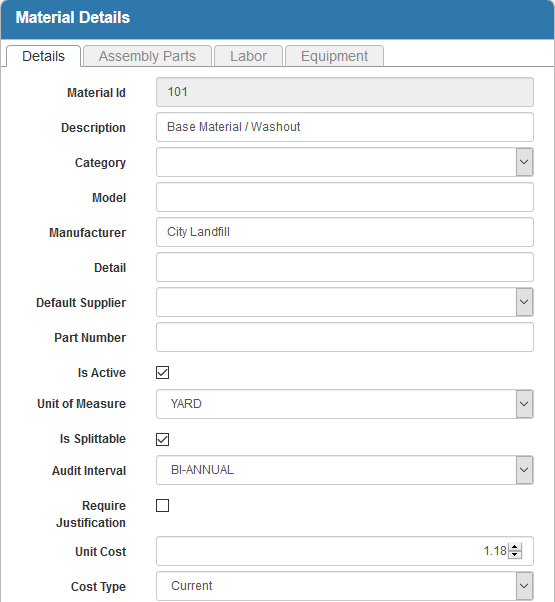
- In the Custom Fields section enter any custom fields that have been configured for material. For more information, see Custom Data Fields.
- To edit a material, open it from the Material panel and make the desired changes.
 NOTE:
NOTE:

