Add Saved Searches to the Mobile Inbox
Administrators can configure saved searches to display in the inbox of the mobile apps for their entire domain. Any saved searches added here will also appear in User Preferences > Mobile where an individual user can remove them from their inbox if they wish. If a user adds any saved searches on the User Preferences page, the domain administrator can no longer add a saved search to their inbox, as the user settings override the domain settings. All saved searches must be cleared on the User Preferences page in order to get any saved searches added by the domain administrator again. To manage the mobile inbox for an individual user rather than the entire domain, see Add Saved Searches to the Mobile Inbox.
|
|
- Click the Mobile tab.
- Add a saved search to the mobile inbox by clicking Add.
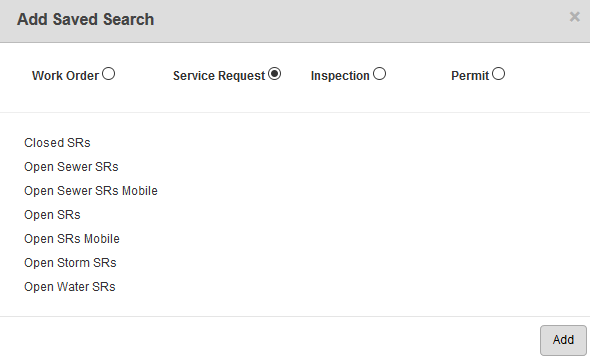
 NOTE: Only saved searches that have been shared domain wide will be available in the list.
NOTE: Only saved searches that have been shared domain wide will be available in the list.
- Select Work Order, Service Request, Inspection, or Permit to view a list of saved searches.
- Select a saved search from the list.
 TIP: You can use <Shift + click> or <Ctrl + click> to select multiple saved searches.
TIP: You can use <Shift + click> or <Ctrl + click> to select multiple saved searches.
- Click Add.
 NOTE:
NOTE:

