Configure Region Settings Preferences
The Region Settings tab allows you to change the format for dates and times displayed in Cityworks and in data exported from Cityworks.
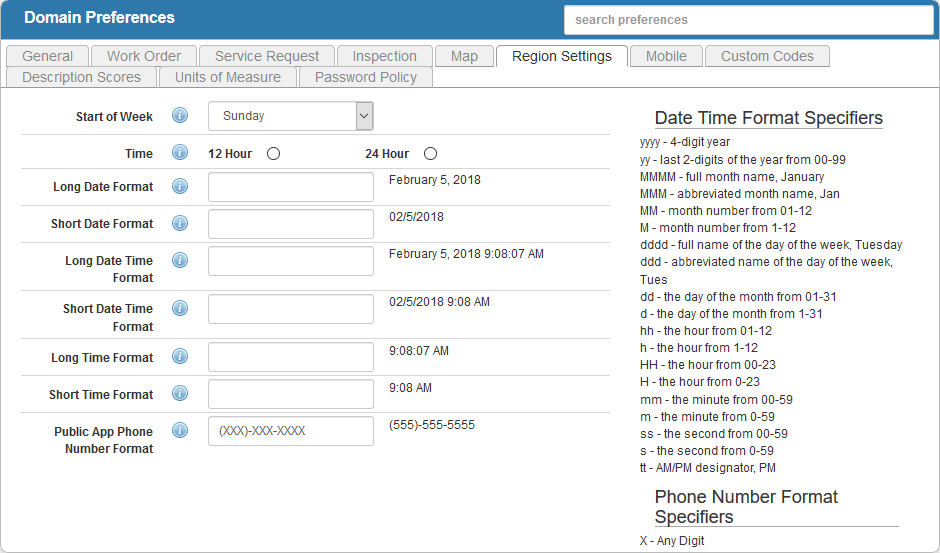
The Date Time Format Specifiers panel shows valid entries that can be entered on this tab. For example, if you want the year to be displayed as four digits, you would use yyyy. Or, if you want to only show the last two digits of the year, you would use yy. To the right of each field, an example of the format is displayed. If you change the value in any of the fields, that example will update to reflect your changes.
- From the General tab or home page, click Preferences.
- Click the Region Settings tab.
- In the Start of Week field, select the day to use as the first day of the week.
- Select the Time, either 12 Hour or 24 Hour.
- Enter the Long Date Format. For example, MMMM d, yyyy would display as February 5, 2017.
- Enter the Short Date Format. For example, MM/d/yyyy would display as February 5, 2017.
- Enter the Long Date Time Format. For example, MMMM d, yyyy hh:mm:ss tt would display as February 5, 2015 9:08:07 AM.
- Enter the Short Date Time Format. For example, MM/d/yyyy hh:mm tt would display as 2/5/2017 9:08 AM.
- Enter the Long Time Format. For example, hh:mm:ss tt would display as 9:08:07 AM.
- Enter the Short Time Format. For example, hh:mm tt would display as 9:08 AM..
- Enter the Public App Phone Number Format using an X to represent numbers in a phone number for use in Public Access. For example, enter (XXX)-XXX-XXXX to indicate that a phone number must be written as (555)-555-5555.
 NOTE:
NOTE:

