Configure Answers to Populate Dispatch or Submit To Fields
You can use map layers to automatically populate either the Submit To or Dispatch To fields with information from the GIS. This is based on the service request's location which is determined by the answer selected from the call taker.
|
|
- Select a service request template from the Templates panel.
- Click the Questions tab on the Details panel.
- Add or select the existing Question Answer that you want to be used to determine either the Submit To or Dispatch To.
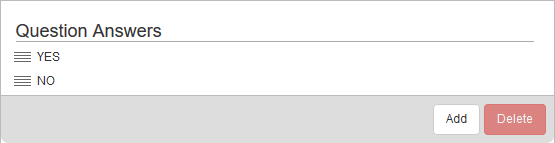
- Select the Map Layer that will be used to populate either the Submit To or Dispatch To fields on the service request.
- Select a Submit To Field or Dispatch To Field that will be used to populate the Submit To or Dispatch To field on the service request based on its location.

If this answer is selected when the service request is created, the Submit To or Dispatch To populates with those values from the GIS.
 IMPORTANT: Do not select a Submit To or Dispatch To from the drop-down lists if you are using map layers. The Submit To and Dispatch To are only used when all service requests of this type go to the same person or department.
IMPORTANT: Do not select a Submit To or Dispatch To from the drop-down lists if you are using map layers. The Submit To and Dispatch To are only used when all service requests of this type go to the same person or department.
- Finish entering any other desired fields for the answer.
 NOTE:
NOTE:

