Add Attachments to a Work Order Template
The Attachments section allows you to add attachments that are automatically added to new work orders created from this template.
- Select the Group and Type on the Templates panel to display work order templates associated with the selected asset type.
- Select a work order template.
- Click the General tab on the Details panel.
- To add an attachment, click Add Attachments in the Attachments section.
- Browse to the file location, or drag and drop the files where it says Drag and drop files here to attach them.
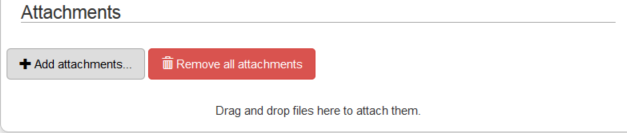
- To remove an attachment, click the delete icon next to it.
- To remove the attachments, click Remove all attachments.
- Click OK to confirm that you want to delete the attachment(s).
 NOTE:
NOTE:

