Add a Task to a Work Order Template
Predefined tasks, or a predefined set of steps necessary to complete a work order, can be included on a work order template so that they are automatically included on any work order created from the template. Additional tasks may be added on the work order in addition to the predefined tasks if necessary.
|
|
- Select the Group and Type on the Templates panel to display work order templates associated with the selected asset type.
- Select a work order template.
- Click the Tasks tab on the Details panel.
Existing tasks display under Predefined Tasks.
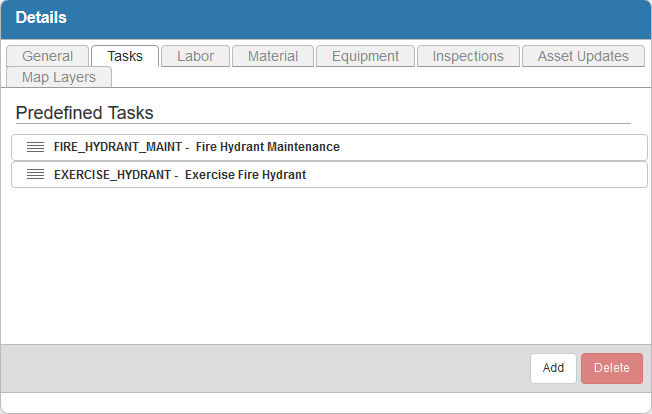
- Click Add to add a predefined task.
The List tab lists all the tasks and can be filtered by typing the first few letters of the tasks in the search box at the top. The Hierarchy tab displays all of the tasks in a hierarchy view.
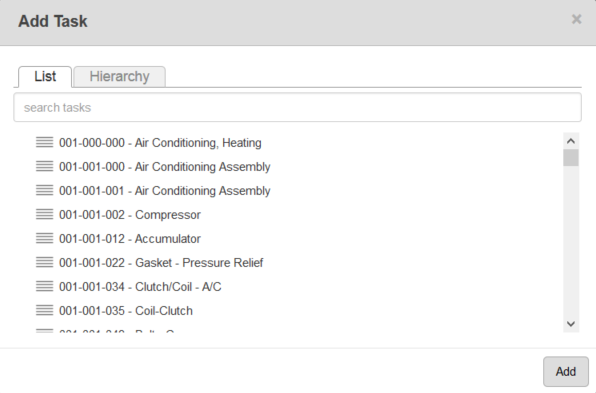
- Select the desired task and click Add.
 TIP: You can use <Shift + click> or <Ctrl + click> to select multiple tasks.
TIP: You can use <Shift + click> or <Ctrl + click> to select multiple tasks.
- Select the task and finish entering the details in the Predefined Task Details section.
- The Assign To, Shop, Days to Complete, and Comments fields display whatever is configured on the task template, but they can be changed here if desired.
- Enter the Effort, or number of hours needed to complete the task.
 NOTE: This is for use with Allocation Manager. See Allocation Manager in the Office and Tablet 15.8 for AMS Guide for more information.
NOTE: This is for use with Allocation Manager. See Allocation Manager in the Office and Tablet 15.8 for AMS Guide for more information.
- If multiple tasks are added to a template, you can change the order of the tasks by clicking the reorder icon next to a task and dragging it to the desired order in the list.
 NOTE:
NOTE:

